UPilot CRM allows you to customize your contacts and deals by adding in separate new sections for blocks of custom fields in a way that works best for your business.
You can also choose to view these custom fields on your contacts table. By segregating your different custom views with different custom fields, you can always be sure of getting the information you need in a single glance.
Adding Custom Fields to Your Table
To display specific custom fields on your table, you can:
- From your contact table, select the “Column Customization” button located on the top-right of your table, just next to ‘+Filters’
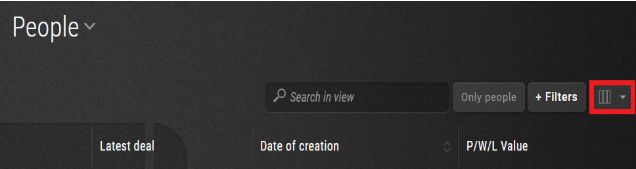
- From the drop-down, select the custom fields you wish to add to the table
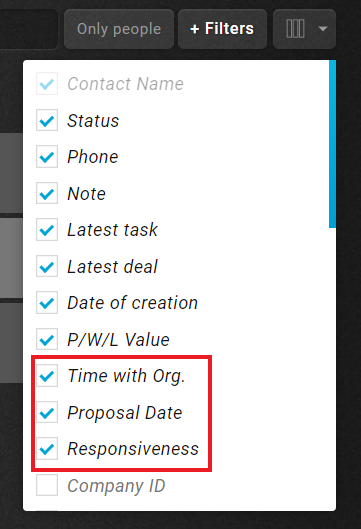
- Click anywhere outside the drop-down to save your selection
- Your table will now reload along with the newly added custom fields displayed as well.
Pro Tip:
You can also fully customize the column order for each of your custom views to create the tables exactly how you need them to be.
This article is a part of the ‘Contacts’ series. Articles in this series include:

