Any deal that you create can be linked to a contact (both companies and people) both during the time of creation or later on. The contact with whom the deal is linked can be changed at a later stage as well.
Adding Related Contact During Deal Creation
To link a deal to a contact during the creation process:
- Start creating a new deal
- Start typing the name of the contact with whom you would like to link the deal in the contact field.
- Select the required name from the auto-complete list.If the contact does not exist yet, you can enter the full name of the contact. This contact will be automatically created and linked to the deal.
- Enter other fields as required
- Click ‘Add new deal’
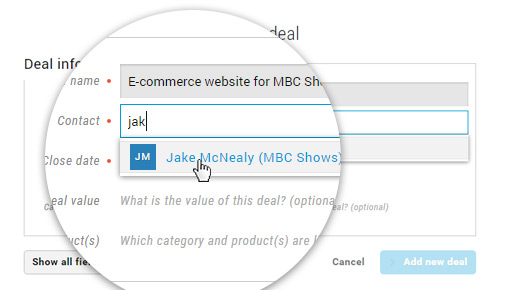
- Your deal has now been created, and linked to the required contact. You will be taken directly to the deal.
Adding Related Contact After Creation
Once a deal has been created, and you would like to change the contact with whom it is linked, you can do so with the following steps:
- Open the deal to be edited
- Click on the down arrow to open ‘Additional Info’ which will show further fields such as ‘Related Contact’, ‘Responsible’, etc. that can be edited.
- Click on ‘Related Contact’ to enter edit mode
- Start typing the name of the contact (You can link the deal to both people as well as companies)
- Select the contact from the auto-complete list that will show the contacts.
- Your deal is now linked to the new selected contact.
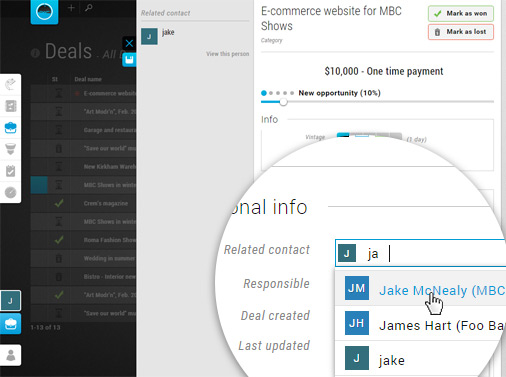
Pro Tip:
You can also create a deal directly from the contact itself, by opening a contact and going to the ‘Deal’ tab. In such a case, the Contact field would be already filled in when the deal is being created, and the deal would be linked to the required contact.
You can also create a deal directly from the contact itself, by opening a contact and going to the ‘Deal’ tab. In such a case, the Contact field would be already filled in when the deal is being created, and the deal would be linked to the required contact.
This article is a part of the ‘Deals’ series. Articles in this series include:

