UPilot offers two different ways to import your contacts, deals, and other data to the CRM. You have the option of importing a CSV file that you have, or alternatively you can import your data from other CRMs such as Highrise and Insightly as well.
The import can be done both when you are creating your account, or at a later stage. During the registration process, you would be given an option to directly import your data in the CRM.
Importing your Contacts and Deals
If you have your data such as contacts and deals stored as a CSV file, you can directly import it in UPilot. Here you can import all your data; for example both your Companies (or Accounts) as well as the people in the company in a single go with all the people being automatically linked to the company.
Formatting your data
Download a template you can use to import your Contacts
Import the data
- Click on the ‘Create’ menu > ‘Import Data’ from the list
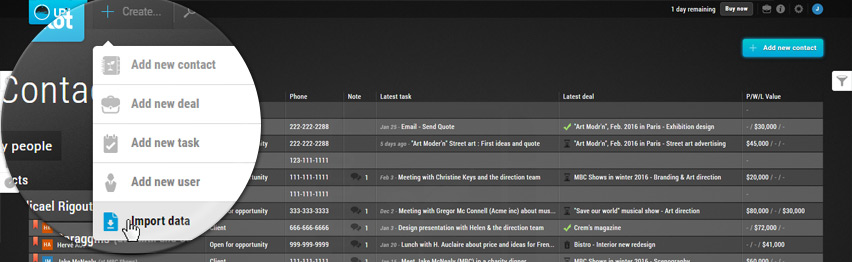
- Select “from a CSV file”
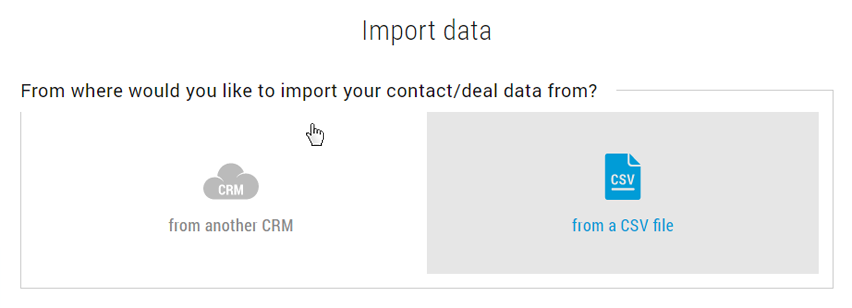
- Choose what you would like to import – Contacts or Deals
- Select the file you would like to import from
Note: If you are importing both the companies and contacts with each having their own contact information, the companies should be imported before the contacts. This will create a company, and then link the required people to it. - Map the fields to the related fields in UPilot CRM
The first three rows of the data from your file are displayed to help you map your fields better.
Here you can choose which fields from your file you would like to import.
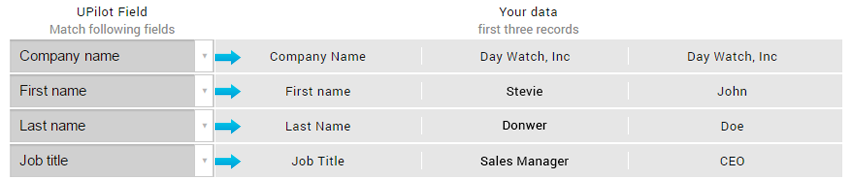
- Add the fields for the Status, and the source of the contacts along with the tags
- Click on ‘Import your data’ at the bottom of the page
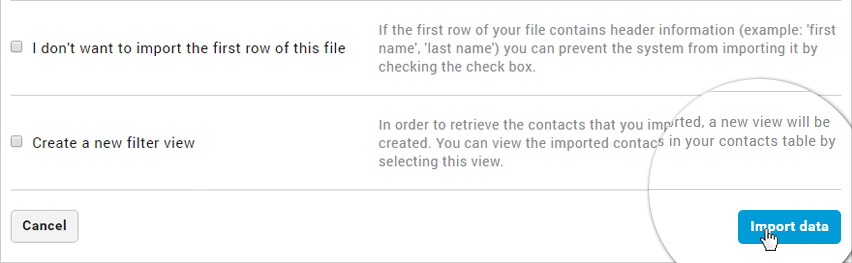
- Your data import will now start. You will get an Email when the import has been completed.

