Reminders help you to organise your tasks efficiently and make sure they don’t slip through the cracks.
For each task, there are two type of reminders in UPilot and you can change them as required:
- Email Reminders – Get reminded about the task directly in your email
Note: The default time for email reminders is 30 minutes before the task is due - In-App Reminders – Get a pop-up reminder in UPilot about the upcoming task.
Note: The default time set for In-app reminder is 15 minutes
We can set reminders for the tasks by two methods:
- While creating a new task
- For an existing task
While creating a new task
To add reminders to a task that you are creating for yourself or for someone else, you can:
- Start scheduling a new task (From the ‘+’ menu, the tasks page or from the relevant contact or deal)
- Hover over the reminders section and click on the Edit (pencil) icon.
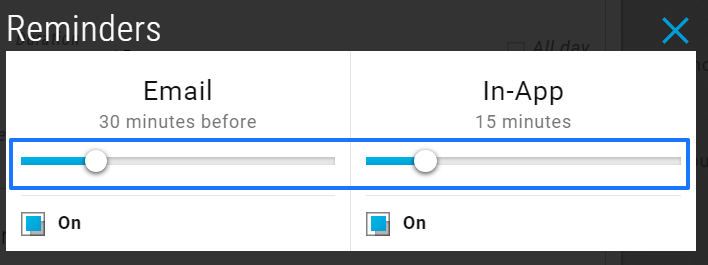
- Select which reminders you would like to get by using the checkbox underneath the name
By default, both types of reminders are “On” - Select the time at which you would like to get the reminder by dragging the slider
- Close the reminders section and Click on “Create task” button.
- Your task has now been created and the reminders set.
For a pre-existing task
You can also update the reminders for an already existing task that you have. To make the updates, you can:
- Open the pre-existing task (Using the tasks page, the global search or the relevant contact or deal)
- Hover over the reminders section in the selected task page
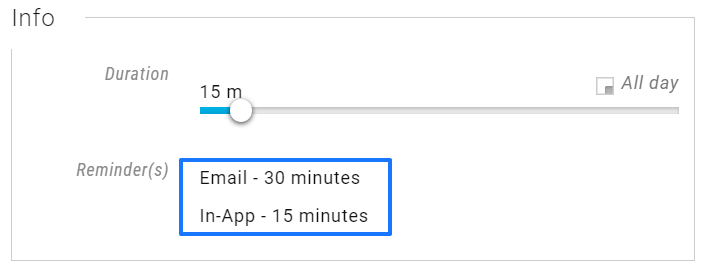
- Click on ‘the existing reminders’
- Select which reminders you would like to get by using the checkbox underneath the name
By default, both types of reminders are “On” - Select the time at which you would like to get the reminder by dragging the slider
- Click anywhere outside to close the reminders box
- Your reminders have now been updated and you will receive reminders at the newly set time.
This article is a part of the ‘Tasks’ series. Articles in this series include:

