UPilot CRM gives you the ability to create the fields which work the best for your business. With custom fields, you will be able to document everything that you need to track in your everyday sales process. If you have already created your Custom Fields, you can make changes to those fields.
Editing a Custom Field
To edit a custom field, follow the procedure:
- Navigate to Settings > Manage Fields > Contact Fields / Deal Fields.
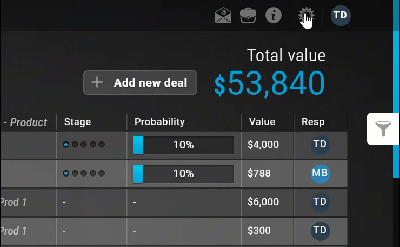
- Under Custom Fields, click on ‘edit icon’ next to the custom field to be edited
- Make the required changes such as change the name of custom field, field type, add/edit/delete options etc.
- Click on the ‘Save’ icon.
- Your custom field is now updated; you can refresh UPilot for the changes to take effect.
Deleting a Custom Field
If you would like to completely remove a custom field from your account, you can do so in the following manner:
- Navigate to Settings > Manage Fields > Contact Fields / Deal Fields.
- Under Custom Fields, click on ‘delete (trash) icon’ next to the custom field to be deleted
- Confirm the deletion by clicking ‘Yes’
- Your custom field has now been completely removed from your account; you can refresh UPilot for the changes to take effect.
This article is a part of the ‘Advanced Customizations’ series. Articles in this series include:

