Using tags in UPilot, you can add tags to each contact or deal to create your own lists based on your needs. While filtering the contacts or deals, you can use multiple tags at the same time as well.
You can filter your contacts/deals using multiple tags at a time by applying the ‘OR’ and ‘AND’ options.
- Using ‘AND’ – functions as a combination of selected tags
- Using ‘OR’ – functions as any of the selected tags
Using AND
The AND logic helps you filter contacts which have both (or more) of the tags you have selected.
- Open Contacts/Deals section
- Click Filter icon and select ‘tags’ option
- Select multiple tags from the list
- Select ‘AND’ filter by clicking on ‘+’ icon at bottom-left of the list
- Click on ‘Apply tags’
- All the contacts or deals containing both the selected tags will be displayed.
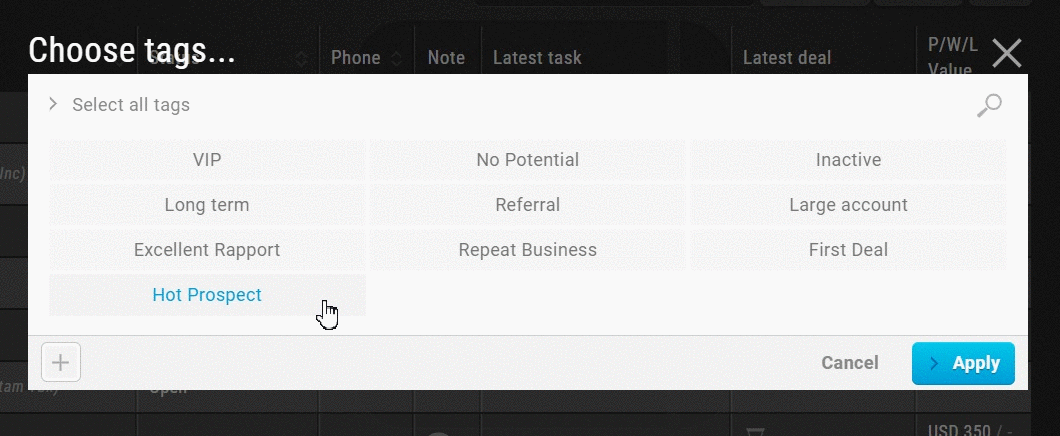
Using OR
The OR logic helps you filter contacts which at least one of the tags you have selected.
- Open Contacts/Deals section
- Click Filter icon and select ‘tags’ option
- Select multiple tags from the list
- Select ‘OR’ filter by clicking on ‘+’ icon at bottom-left of the list
- Click on ‘Apply tags’
- All the contacts or deals containing any of the selected tags will be displayed.
Pro Tip:
Once you have your filters set and if you use the same ones often, you can create save your selections to create a new view which can help you get there quicker
This article is a part of the ‘Contacts’ series. Articles in this series include:

