With UPilot CRM, you can focus on a specific set of contacts and move them forward in the lifecycle using the contact pipeline view.
The Pipeline View helps you segment your contacts by the contact status, which can also be customized.
Accessing the Pipeline View
You can access the Pipeline View of your contacts by:
Going to the Contacts section
Clicking on the Pipeline icon next to ‘Contacts’ heading on the top-left corner of your screen
![]()
Change the card density
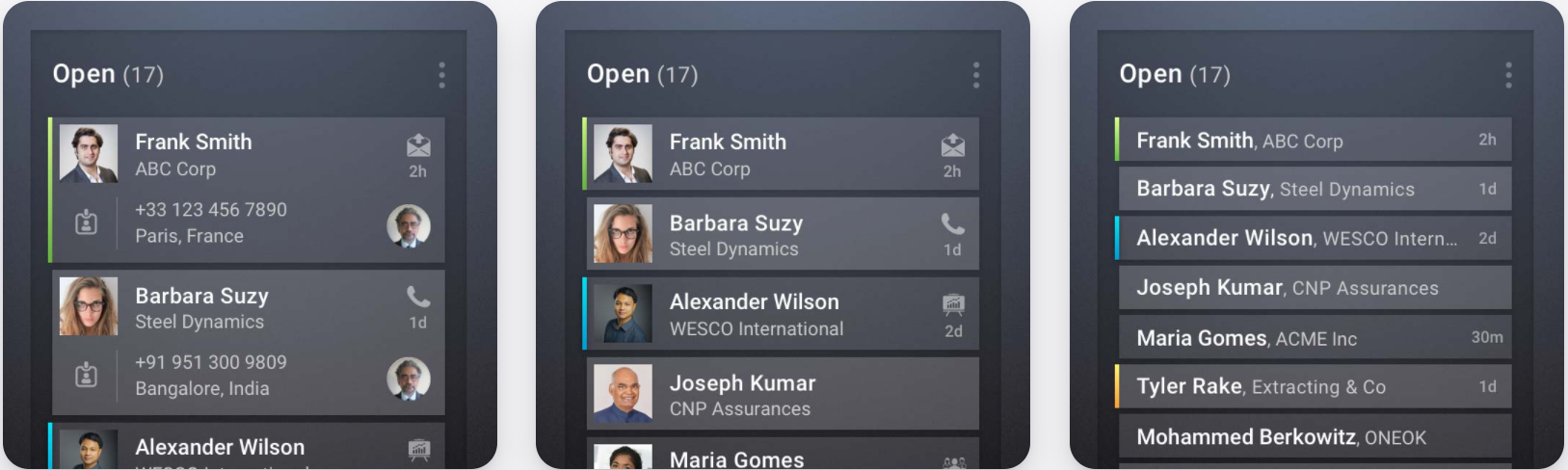
Even within the Contact Pipeline, you can choose to view your contacts in 3 different views!
- Standard Display
- Deck of Cards
- Compact Display
To change how the contacts are displayed, you can:
- Go the Contacts Pipeline section
- Click on the gear icon located next to the ‘+ Filters’ on the top-right corner of your visible pipeline
- Click on the ‘existing display’ below the ‘Display’ section
- Set the needed display
- Your contacts pipeline would now be updated with the needed view type.
Setting up the Contact Pipeline Stages
The contact pipeline by default shows all the contact statuses in the account as the statuses.
You can, however, customize this in 2 ways:
a) Only view specific statuses
If you’re looking to view only a specific set of statuses in the pipeline, you can:
- Click on +Filters on the top right corner to open the filters
- Set the ‘Contact Status’ filter to only the needed contact statuses
b) Set the order of the viewed statuses
To change the order of the contact statuses, you can simply:
- Click on the contact status to be moved, and drag it to the needed spot.
Looking for potential contact statuses’ to manage your leads?
Below is an example of lead statuses for a B2B company:
New – contacts that have reached SQL, but are new to the sales team
Attempting to contact – initial outreach sequence
Bad timing – contact in 3 months
Connected – contacts that have connected with the sales team
Working – Open Deal – open deal, contact is now an opportunity
Closing – final negotiations and quote issued
Won – onboarding – recently won deals and users need more attention.
Won > 3 months old
DQ – not a fit

