When you are adding new contacts, you might want to link them to a company that already exists in the system. Here are some different ways in which you can link the Contact to the Already existing company.
While Adding a New Contact
While adding a new contact, you can select the company with which you would like to link the contact.
You can do so in the following manner:
- Go to ‘Add new Contact‘
- Click on ‘show all fields‘
- Click on ‘Add a company‘
- Start typing the name of the company which which the contact is to be linked to
- Select the required company from the options that appear.
- Click ‘Save‘
Alternatively;
- Open the Company with which the contact is to be linked
- Click on ‘Add new person‘ on the left side of the open company
- Add the required details such as Name or Email of the person
- Click ‘Save‘
- Your contact would now be linked to the required company
For an Already Existing Contact
If your contact already exists in the system, and you would like to either Add them or move them to an already existing company, you can do so in the following manner:
- Open the contact to be linked to the company
- Click on the name to enter the edit mode
- Click on the box ‘Add Company Name‘
- Start typing the name of the company to be linked to
- Select the required company from the options that appear.
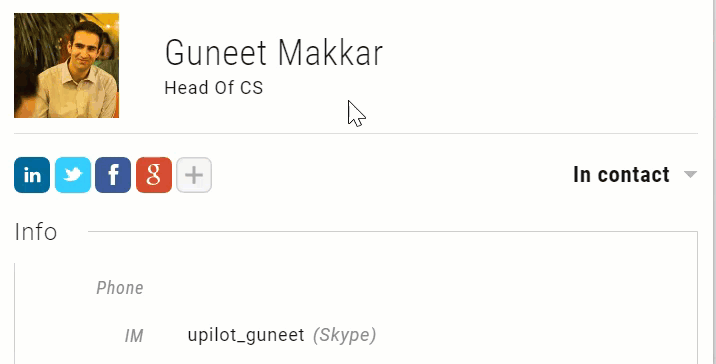
- Your contact would now be linked to the required company
Pro Tip:
You can also link various contacts to a company during an import via a CSV file. To do this, simply add the relevant company name during the import.
This article is a part of the ‘Contacts’ series. Articles in this series include:

