Often, you need to assign tasks to another member of your team in your day-to-say operations. In UPilot CRM, you can assign tasks to someone else both during the creation of the task as well as after a task has been created.
During Task Creation
To assign a task to someone else while you are creating your task, you can do so in the following manner:
- On the Task Creation page, click on ‘show all fields‘
- Scroll down to the bottom to ‘Assigned to‘ and click on your name which is there by default
- Remove your own name and start typing the name of the person to whom you want to assign the task to
- Select the name from the dropdown that appears
- Click on ‘Create task‘
- The task is now created and the person to whom the task has been assigned will also be notified of the new task.
Already Existing Task
To assign a task that already exists in the system to someone else, you can do so by:
- Open the required task to be reassigned
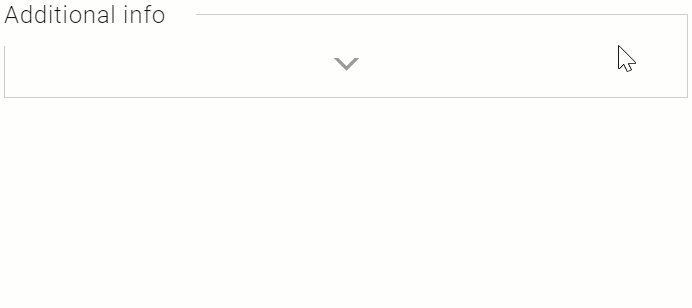
- At the bottom, in ‘Additional info’ click on the ‘down arrow’ to see various fields
- Remove your own name and start typing the name of the person to whom you want to reassign the task to
- Select the name from the dropdown that appears
- Click anywhere outside to autosave
- The task is now reassigned and the person to whom the task has been assigned will also be notified of the task.
Pro Tip:
At any time, you can view the various tasks (along with their status) you have assigned to other people by opening up the filters on the task page and selecting the required ‘Assigned to’ and ‘Responsible’ filters.
This article is a part of the ‘Tasks’ series. Articles in this series include:

