UPilot offers a seamless export feature that allows you to effortlessly export your contacts to an Excel file.
To export your contacts:
- Open the Contacts Page.
- Click on the +Filters in the top right corner to open the filters.
- Customize the filters in the filter panel to export specific contacts based on your preferences.

- Click on the “export” icon located at the bottom of the filter panel.
- From the popup that appears, select the required fields (such as Name, company name, job title, etc.)
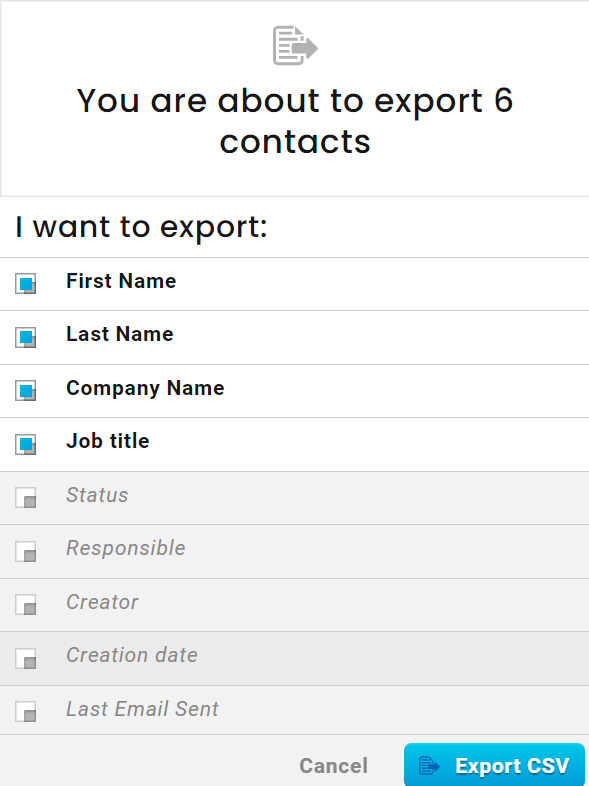
- Click on Export CSV.
- You will receive an email containing a link to download a CSV file to your registered email address within a few minutes.
Looking to report on specific items from your contacts? Contact us for setting up the needed reports in your insights section.
You can also choose to export only People or Companies from your UPilot contacts. To do this, simply select either “People” or “Companies” from the filter panel before initiating the export. Pro Tip:
This article is a part of the ‘contacts’ series. Articles in this series include:

