UPilot offers a simple way to import your data from various CRMs. You can import your data at both the registration stage as well as at a later stage.
Exporting Your Data
Exporting from Zoho CRM
From Zoho CRM, you can export your data for each module in the following manner:
- Go to Setup > Data Administration > Export
- In the Export Data page, select the module from which you want to export data
- Click Export
- Your data would be exported and downloaded in a CSV format
Exporting from Salesforce CRM
From Salesforce CRM, you can export your data in the following manner:
- Go to Data Loader > Export All
- Select the Object to be exported
- Enter the file name for the CSV file to which the data is to be exported
- Select the fields you would like to export
- Click Finish
- Your data would be exported and downloaded in a CSV format
Importing into UPilot
To start importing your data in UPilot CRM, you can do so in the following manner:
- Click on the ‘Create’ menu > Import data
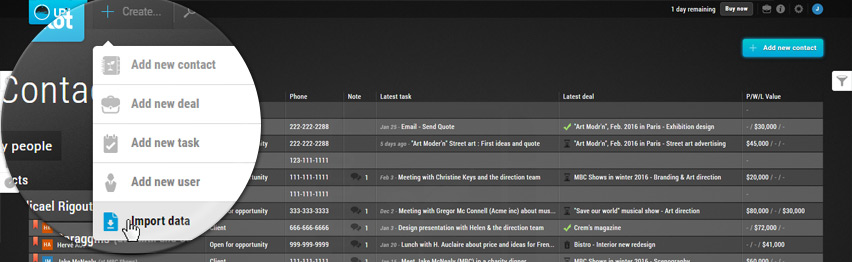
- Select ‘from another CRM’ > Name of the CRM where you would like to import from
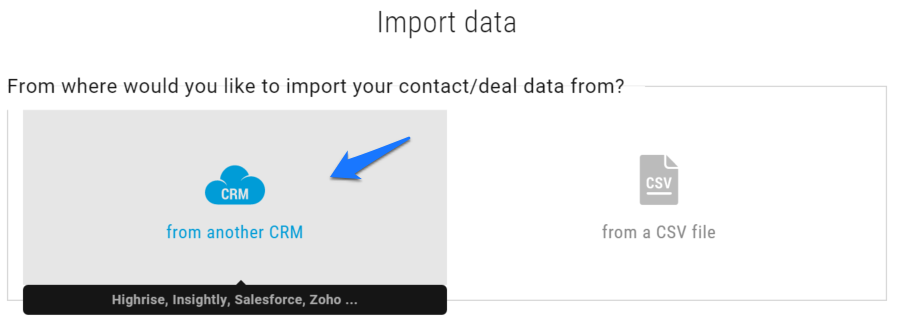
- Select and upload the file that you had exported to start the import
- Map the fields to the related fields in UPilot CRM
The first three rows of the data from your file are displayed to help you map your fields better.
Here you can choose which fields from your file you would like to import.
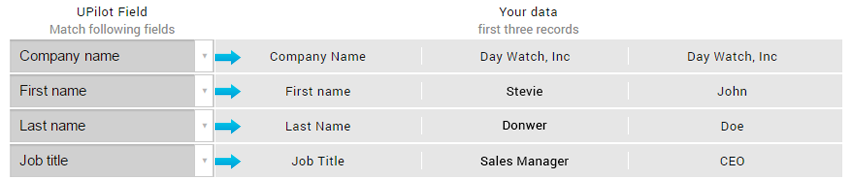
- Add the fields for the Status, and the source of the contacts along with the tags
- Click on ‘Import your data’ at the bottom of the page
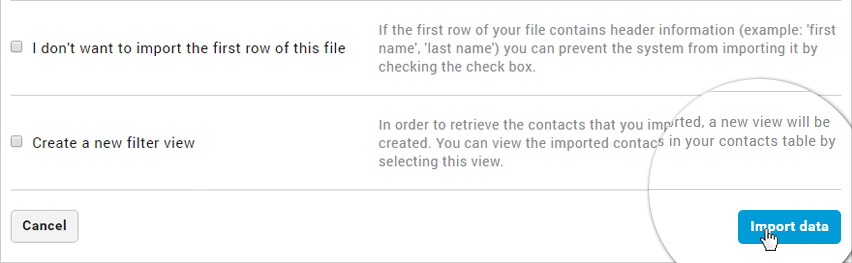
- Your data would now be imported, and you can refresh UPilot to see all your data
Pro Tip:
To import further data at a later stage, you can also import your data via a CSV file
This article is a part of the ‘Import’ series. Articles in this series include:

