Sometimes, you might just want to delete several contacts (or deals or tasks) in a single go. This may arise due to an import, cleaning up your account, or for several other reasons.
In UPilot, to delete several contacts in a single go:
- Open the Contacts page (or deals/tasks page if those are to be deleted)
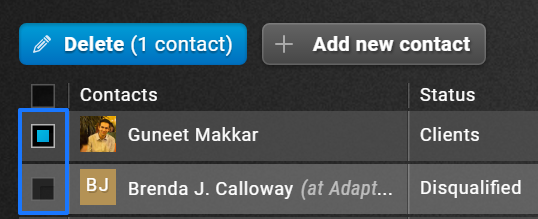
- Select the contacts to be deleted by checking the box next to the contact name
- You can also select all the elements on the page by clicking on the checkbox in the table header
- Click on the Delete button that appears on selection
When using the ‘Bulk Delete’, any related elements will also be deleted. For example, while deleting contacts, any deals or tasks associated with the contact will also be deleted. - Click ‘Delete’ in the confirmation popup that appears
- Your contacts have now been deleted. You will also receive an email confirming the successful deletion.
Pro Tip:
In case you deleted your contacts by mistake, you will be able to ‘undo’ this bulk delete action for 3 days following the delete. To Undo, you can use the link from the email confirmation received following the bulk delete action
This article is a part of the ‘Contacts’ series. Articles in this series include:

