In UPilot CRM, you can segment your deals based on your own criteria by using the powerful filters to drill down to the deal(s) you are looking for:
- Go to the Deals section
- Click on the filter icon on the right side of the screen or use the short cut ‘Shift+F’ to expand the ‘filters section’
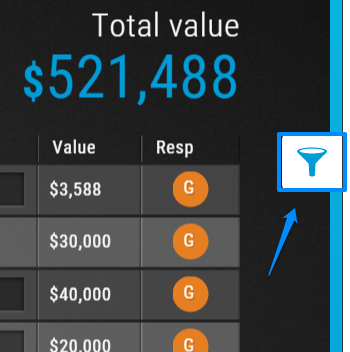
- Specify one or more filters to find the deal(s) you’re looking for.
- You can filter with multiple criteria, including by ‘deal status’ (won, pending, and lost deals) or
any of the below filter criteria:- Responsible(s)
- Actual/Expected closing date
- Stage
- Categories & Products
- Tag(s)
- Period of creation
- Method of creation
- Color type
- The filter will be automatically applied to the deals on adding a criteria and the Deals Table will now show only the filtered deals
Pro Tip:
If you use a particular set of filters often, you can save your specified filter set as a ‘Custom View’ and access your segmented deals easily. You can also set any ‘Custom View’ as the default view to see your filtered deals list when you log in.
If you use a particular set of filters often, you can save your specified filter set as a ‘Custom View’ and access your segmented deals easily. You can also set any ‘Custom View’ as the default view to see your filtered deals list when you log in.
This article is a part of the ‘Deals’ series. Articles in this series include:

