UPilot allows you to customize both your contact and deal views by creating the specific custom fields based on your business needs. You can create custom fields such as open text, numbers, checklists, dropdowns, date time etc. 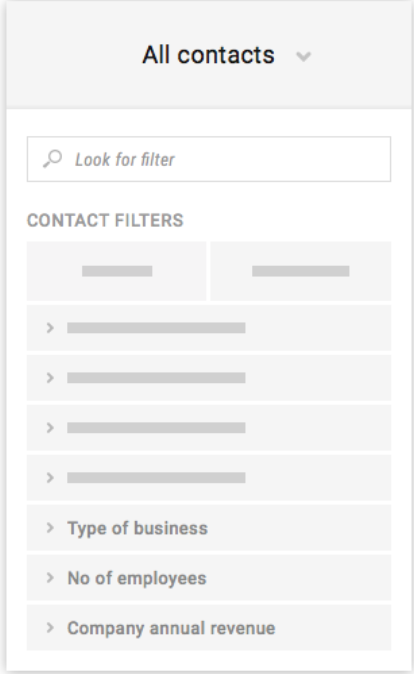
You can also filter out your contacts and deals based on your custom field data.
To filter based on your custom fields, you can:
- Open your contacts/deal section
- Click on +Filters to open the filter panel
- Select the field you want to filter against
- Your contacts/deals table will now show the relevant data
For each individual type of custom fields, you will have specific options such as:
- Contains:
- Contains will show all data which includes the specifically selected options or text
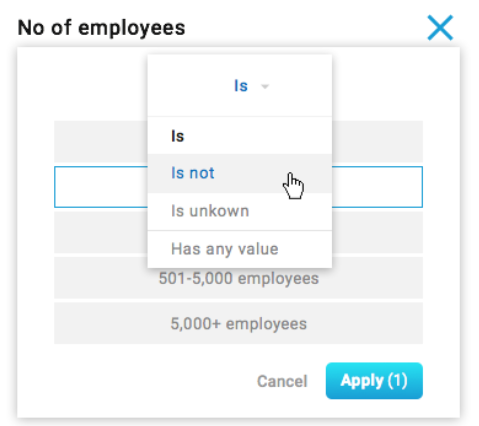
- Contains will show all data which includes the specifically selected options or text
- Does not contain:
- Does not contain will show all data which has any value except the selected options.
- This will not show data which does not have any associated content.
- Is unknown:
- Is unknown shows all blank values, i.e the custom field has been left completely empty
- Has any value:
- Has any value is the opposite of ‘Is unknown’ and shows all content which is not blank.
- Is:
- Specifically for the number field, Is shows all data which exactly matches the specific number
- Is not:
- Specifically for the number field, Is not shows all data which does not have the specified number in the field.
- Is not will not show any contacts or deals left blank
- Greater than
- Specifically for the number field, Greater than shows all data which is larger than the specified number
- Less than
- Specifically for the number field, Less than shows all data which is smaller than the specified number
Pro Tip:
Once you have set up your filters, you can also save it as a custom list to quickly return to it instead of having to set up the filters again
Sign Up for a free 14 day trial
(No CC Required)
This article is a part of the ‘Contacts’ series. Articles in this series include:

