With UPilot CRM, you can create your own custom fields in various formats that can help you keep the information relevant to your business at the right place.
You can also take advantage of the Date Time custom field which can help you in keeping track of important dates such as renewal dates, project start or end dates, etc.
To add a custom Date/time field, you can:
- Navigate to Settings > Manage Fields > Contact Fields / Deal Fields (depending on where you would like to add a custom field)
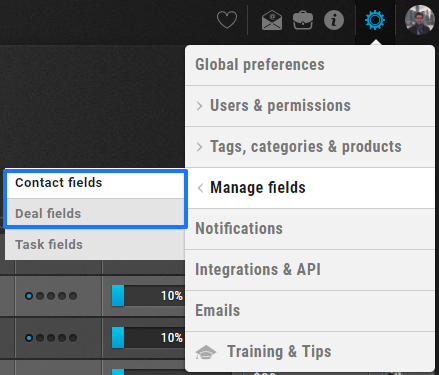
- Under Custom Fields, click on ‘Create new field’ at the bottom right corner

- Select Date / Time field
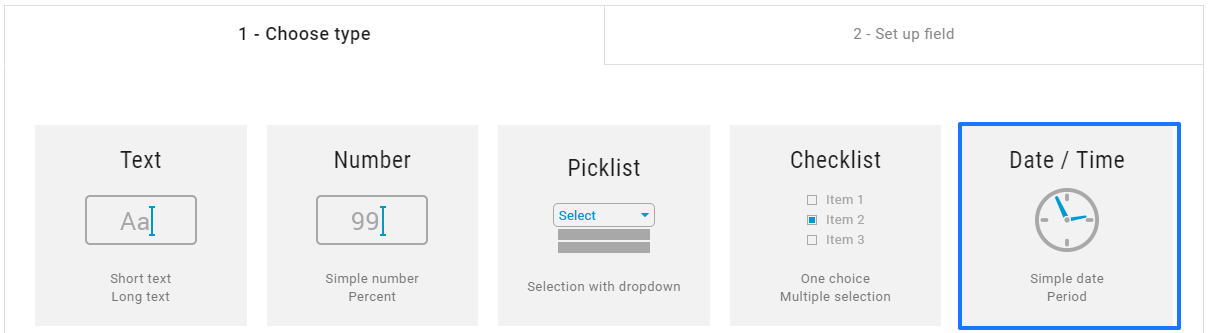
- Enter the Field Name as how you would like to name the field
- Select the Type as either ‘Date’ or ‘Date & Time’ (If you would like to associate a specific time with your field as well)
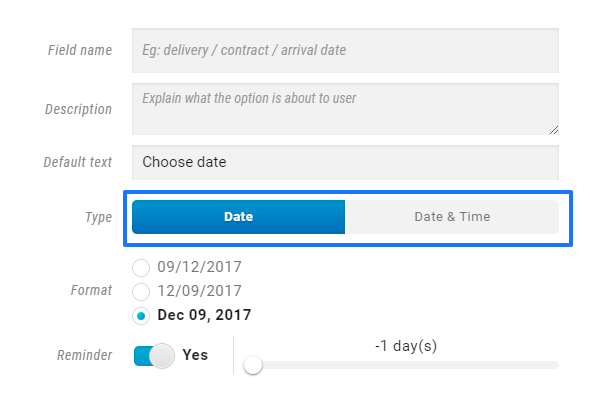
- Optionally, you can also turn on the automated reminders and using the slider to get a reminder upto 30 days before the date is due
The reminders are sent every morning for the contacts or deals which have the Custom Field date added as needed - Click ‘Create Field’
- Your new field has now been created and will be visible in Contacts or Deals as needed
Pro Tip:
Switching on the automated reminders means always staying on top of all important dates related to your deals or clients.
This article is a part of the ‘Advanced Customizations’ series. Articles in this series include:

