With UPilot CRM, you can customize your Contact and Deal views with creating specific custom fields that may be relevant for you and your business.
One of the types of custom fields you can add are checklists. The checklists can help you and your team keep track of specific points to be completed as you move the deal towards closing. On the flipside, the checklists can also be critical in keeping track of specific parameters for your contacts, such as specific associations they may be part of or future updates that be interesting for them.
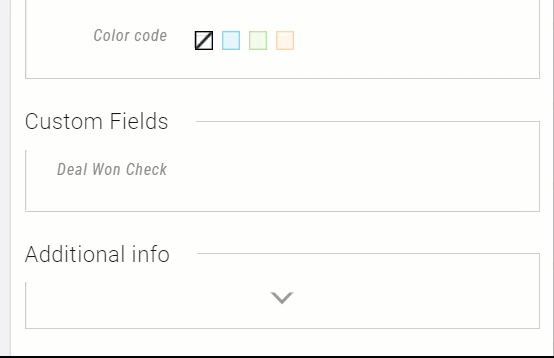
To create your own checklist, you can do so in the following manner:
- Navigate to Settings > Manage Fields > Contact Fields / Deal Fields (depending on where you would like to add a custom field)
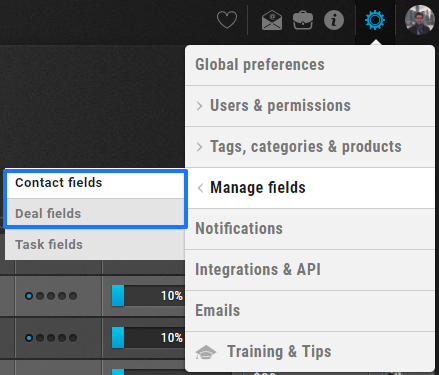
- Under Custom Fields, click on ‘Create new field’ at the bottom right corner

- Select Checklist field
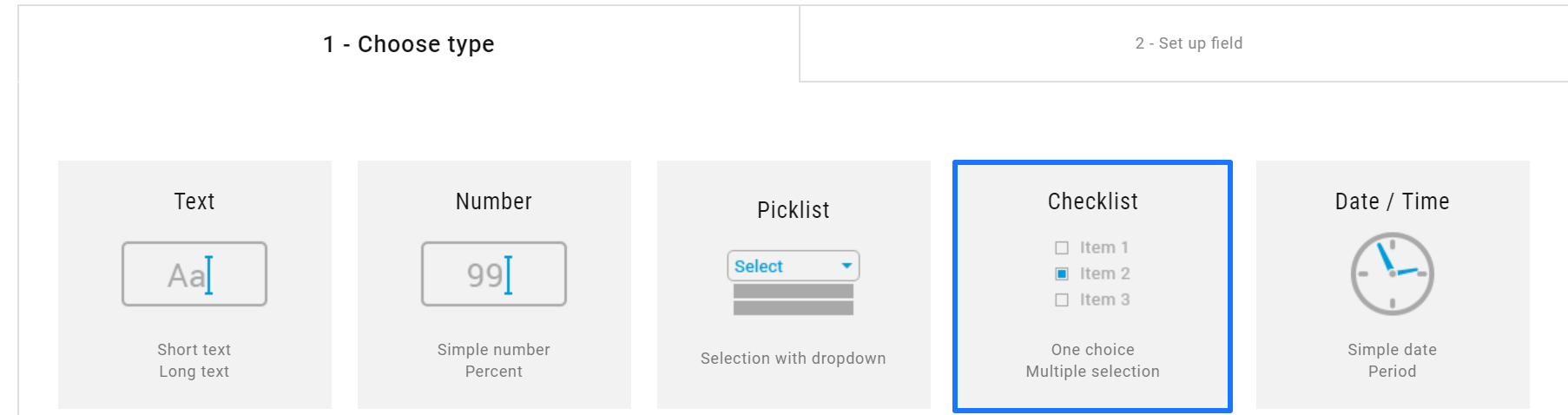
- Select the type of checklist – Checklist or Multiple selection
- Enter the field name
- Add in your options that will appear in the list
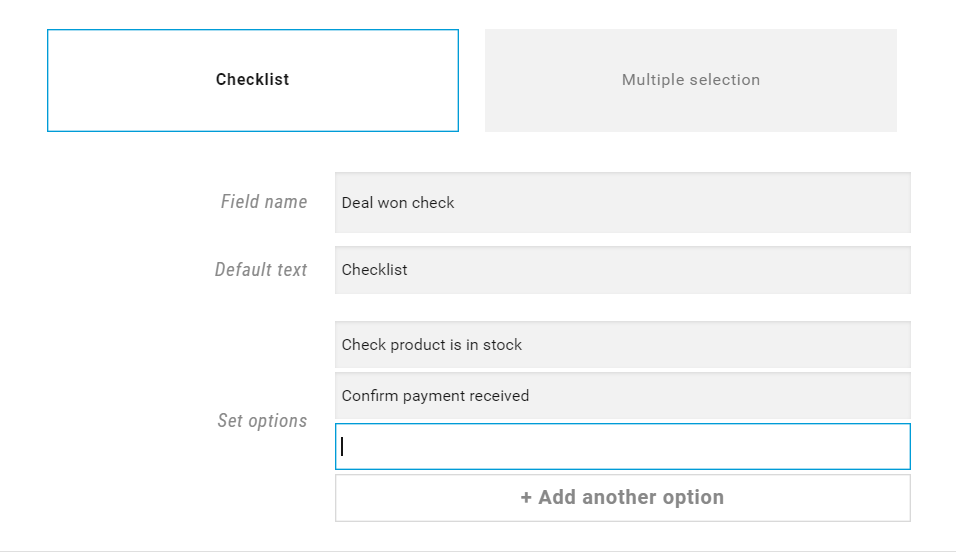
- Click Create field
- Your new field has now been created and will be visible in Contacts or Deals as needed
Once your checklist has been created, you can: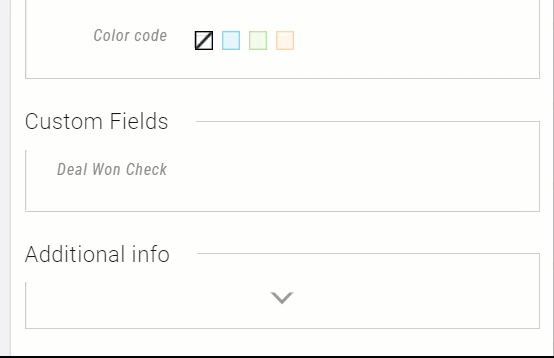
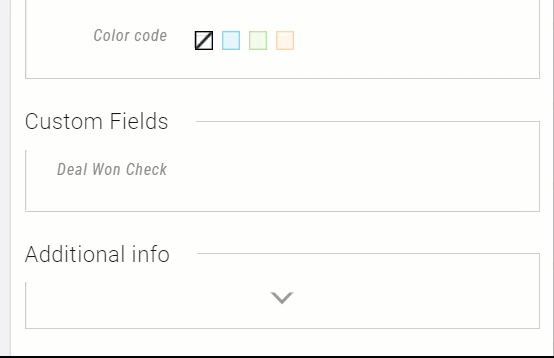
- Open any contact or deal
- View your checklist listed under Custom Fields
- Click on the field to enter edit mode
- Check the items needed
- Click anywhere outside to save the updates
This article is a part of the ‘Advanced Customizations’ series. Articles in this series include:

