You can deepen your search and filter out your contacts based on job title, country, and city. You can use these filters to segment and create lists for concentrated efforts.
Below is the detailed steps on how to conduct this search.
Search Based on Job Title
To search by specific job title:
- Open the filter on the Contacts Page
- In the ‘search bar’ inside the filter, type “title=JobTitle“
- This will search for any contact having the exact job title
- Eg: If you type “title=Director”, it will give you the results with everyone having ‘Director’ as their job title.
- This will search for any contact having the exact job title
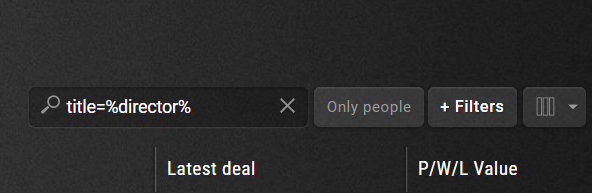
If you would like to use specific parameters, you can also search the Job Titles in the following way:
- If you type “title=%Director%“, it will search for any contact having the word “Director” in the job title.
- Eg: “Marketing director” or “Director Marketing” or “Assistant director marketing”, etc.
- “title=Director%“, will search for all occurrence of “Director” in the job title followed by anything. The job title has to start with ‘Director’.
- Eg:“Director” or “Director Marketing”
- “title=%Director“, will search for all occurrence of “Director” in the job title starting by anything. The job title has to end with ‘Director’.
- Eg: “Director” or “Marketing Director”
- The results will now display only the contacts having an address in the City you are searching for.
Sign Up for a free 14 day trial
(No CC Required)
This article is a part of the ‘Contacts’ series. Articles in this series include:

