Once your emails have been synced with UPilot, your emails will be automatically associated with the contacts in your account.
However, if you are looking to exclude all the emails with a contact or to a domain (Such as your bank, investors, board, etc.), you can choose to exclude emails to those contacts syncing with UPilot.
Once excluded, any emails sent by or to any person within your UPilot account will not be synced with UPilot.
This option to add, edit, or delete excluded emails or domains is only available to the account owner
Excluding emails by email address or domain
To exclude all emails sent to or received from the contact or for the entire domain, you can:
- Go to Settings > Emails
- Click on ‘Exclusion’ from the top menu
- Click on ‘Exclude new email address’ or ‘Exclude new domain’
- Add in the email address or domain to be excluded from the email sync
- Click Save
- All your email communications linked to the added email address or domain will no longer be synced with UPilot.
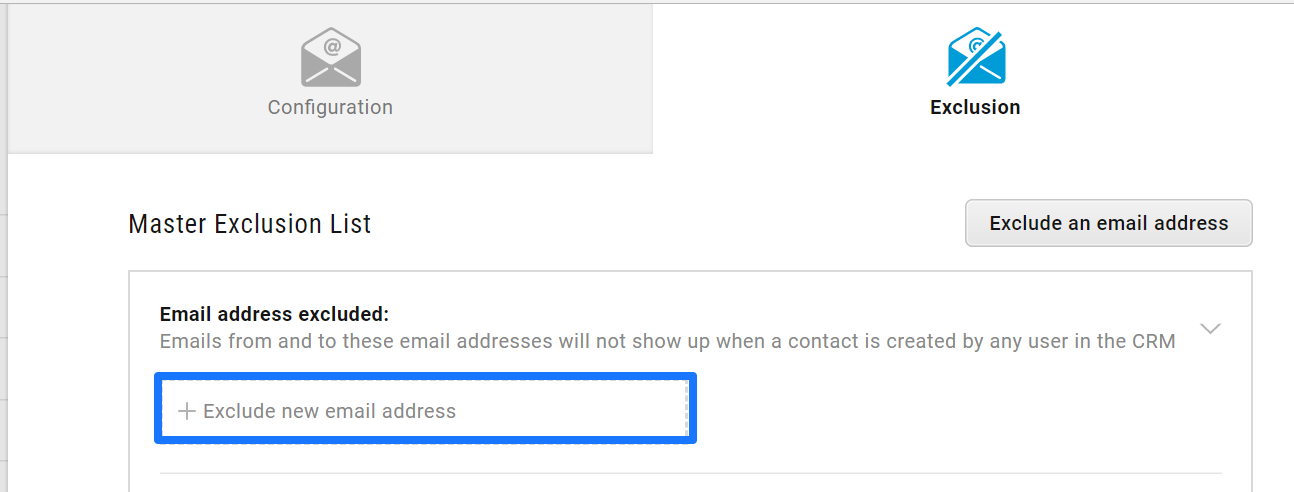
Deleting the exclusion
If you would like your emails to no longer be excluded from the sync process, you can delete the exclusion in the following manner:
- Go to Settings (Gear icon on the top-right corner) > Emails
- Click on Exclusion from the top menu
- Hover over the email to remove
- Click on the delete icon
- Click Ok to confirm the removal
- Your emails with the removed email will now start syncing again.
In case the contact is added again any older emails which were previously excluded would be displayed on the timeline as well.

