When adding a new contact in UPilot, you have the option to create them as either a person or a company, depending on your specific needs. However, it is important to note that there are specific mandatory fields to be filled out to ensure that the information entered is accurate and complete.
To add a person:
- Click on the “+” sign in the top left corner.
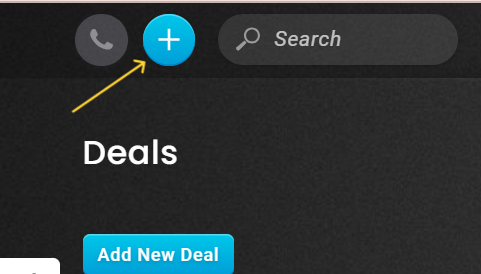
- Click on Add New Contact from the options displayed.
- Select Add a person.
- Enter the contact’s email, first name, or last name (at least one of these fields is required).
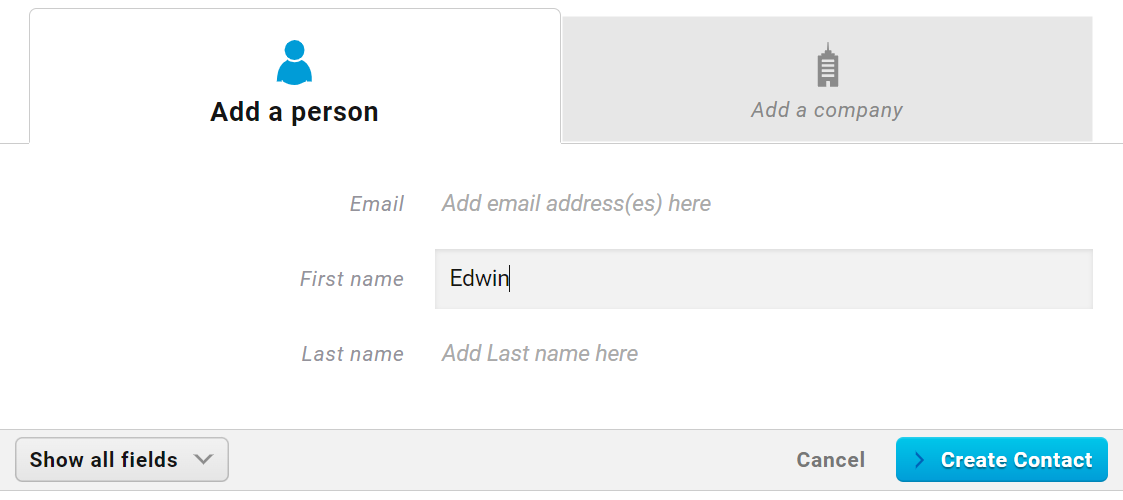
- Optional – You can also click on “Show all fields” to add other fields such as the job title, company name, etc.
- Click on Create Contact to add a new person to UPilot.
- The new contact is now created.
To add a company:
- Click on the “+” sign in the top left corner.
- Click on Add New Contact from the options displayed.
- Select Add a company.
- Enter the company’s website URL or the company’s name (at least one of these fields is required).
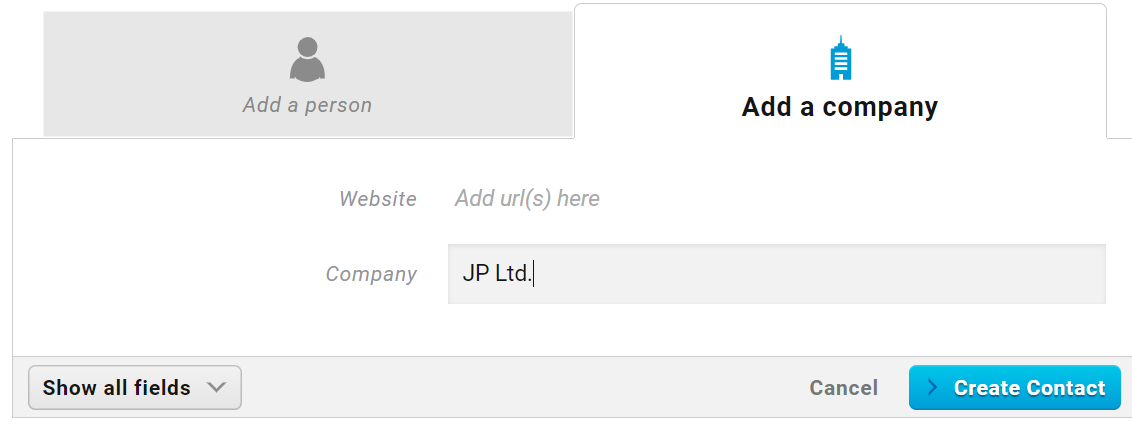
- Optional – You can also click on “Show all fields” to add other details about the company.
- Click on Create Contact to add the new company to UPilot.
- The new cmpany is now created.
You can also quickly add a new contact by using the shortcut “Shift + C” in UPilot.
This article is a part of the ‘Contacts’ series. Articles in this series include:

