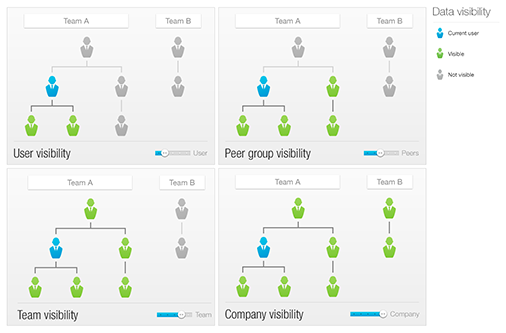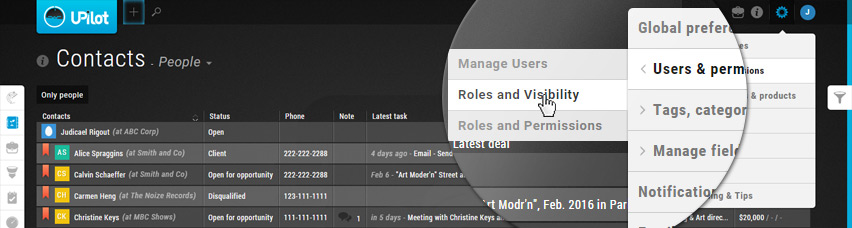
UPilot gives you complete control on who can see what data inside your account. Roles and Visibility gives you the possibility to set up your own roles and to change the current permissions of team members. By default, the various roles that exist in the system are:
- Restricted Team Member
- Team Member
- Team Manager
- Executive Manager
- System Admin
- Owner
Creating a New Role
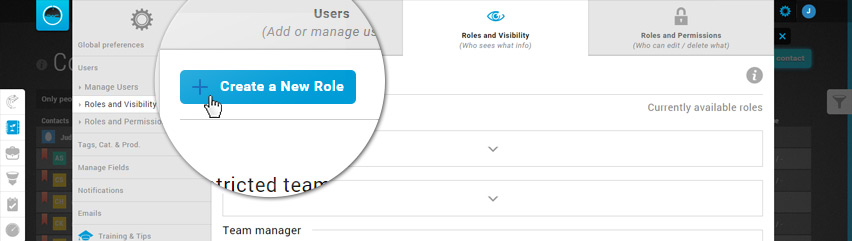
You can create a new role and define who will be entitled with that role and grant permission as required.
- Click on Settings > Users and permissions > Roles and Visibility
- Click on ‘Create a New Role’
- Enter the role name of the new role to be created in the pop-up box
- Click ‘Save’
- Your new role has been created, and will appear on top of the currently available roles
Setting visibility for a role
Each function (Such as Contacts, Deals, Pipeline, Tasks, etc.) can have its own specific permissions for each role. The various permission levels that you can set for each function are:
- None → Will deny the access to the specified section
- User → Will give access only to their own data in the specified section
- Peers → Will give access to the data of all his peers in the specified section
- Team → Will give access to all their team data in the specified section
- Company → Will give access to all company data in the specified section
You can set the visibility for each role by:
- Click on Settings > Users and permissions > Roles and Visibility
- Click on the role whose visibility you would like to edit
- For each function, you can drag the bar to set the required visibility
- Click the ‘Save‘ icon on the top right of the screen
- The permissions for the required role have now been updated

Assigning a role to a user
Each user in your account must be assigned a role. The roles can be assigned when the user is being invited to the account and can be changed later on as well.
-
During creation
When a user is being invited to the system, you can select the Role from the ‘Select a role’ dropdown.
-
Already existent users
To modify the role of a user already in the system, you can do so in the following manner:
- Click on Settings > Users and permissions > Manage Users
- Click on the user whose role you would like to edit
- Click on ‘edit’ in the top section (Section: Team)
- Click on the current role to open the drop down with role options
- Select the role as required
- Click ‘Save teams’
- The role for this user has now been updated, and related permissions have been applied.