Contact sources in UPilot is a field available by default in UPilot CRM in the contacts section. You can select Contact Sources from a drop down list in any person or company.
The Contact Sources help you define the source where you got the contact from. This can help you further segment your contacts and create targeted lists using the filters in the contacts section.
Adding contact sources
- Go to the Settings (Gear icon on top-right) > Manage Fields > Contact
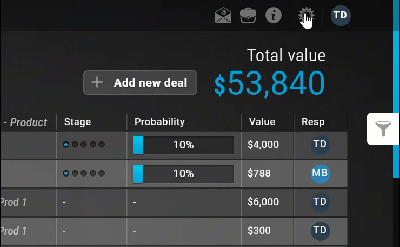 Fields
Fields
- Go to Description > Click on the ‘edit icon‘
- Click on ‘Add new contact source’ at the bottom of the popup to add a new source in the list.
- Enter the Source name as required
- Click on ‘Create‘
- Your selected Contact Source is now added; you can refresh UPilot for the changes to take effect.
Editing contact sources
You can easily edit existing contact sources in UPilot. Here are the steps:
- Go to the Settings (Gear icon on top-right) > Manage Fields > Contact Fields
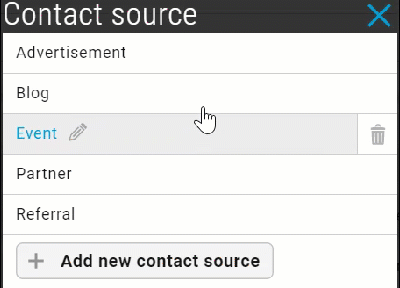
- Go to Description > Click on the ‘edit icon‘
- From the contact source list you can click on the little ‘edit icon’ to edit the current source
- Click on the ‘save icon’ to save your changes.
- Your selected Contact Source is now updated; you can refresh UPilot for the changes to take effect.
Deleting contact sources
To delete a Contact Source from the list, you can do so in the following manner:
- Go to the Settings (Gear icon on top-right) > Manage Fields > Contact Fields
- Go to Description > Click on the ‘edit icon‘
- Click on the ‘trash icon’ next to the contact source you wish to delete
- Select ‘Delete’ from the pop-up notification.
- Your selected Contact Source is now deleted from the system; you can refresh UPilot for the changes to take effect.
Contact Sources are a great tool for marketing teams as they help you understand which of your marketing activities are bringing in more leads. You can use the Contact Sources in the insights section to get the total number of contacts generated with each of those sources in a given time-frame as well.

