In UPilot CRM, you have the option of creating different dials for your reporting based on your business needs. Based on the data and filters needed in the dial, you can edit the dial name. You can edit the dial name:
- While Creating a Dial.
- For an Existing Dial.
While Creating a Dial
To edit the dial name while creating a dial, you can:
- Navigate to the Insights section.
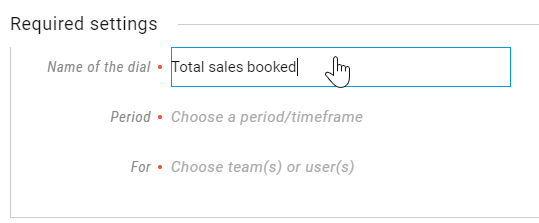
- Click on ‘Add new dial’.
- Choose the type of dial from the list.
- Click on ‘Name of the dial’ section at the top of the edit page
- Edit the name as needed
- Click “Create” to save the dial
- Your new dial is now created with the mentioned name
For an Existing Dial
To edit the name of an existing dial, you can do so in the following manner:
- Go to the Insights section
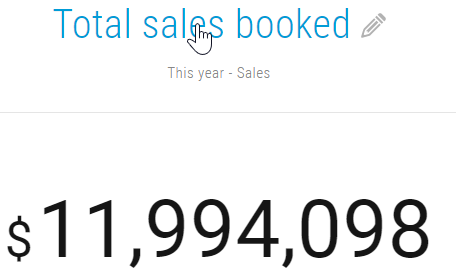
- Open the dial which you want to edit by clicking on the name at the top
- Click on the dial name at the top to enter the edit mode
- Update the name as needed
- Click on ‘Save as current dial’ icon at the bottom-left of the window
- The changes you made in the dial name will be saved.
Pro Tip:
You can easily duplicate an existing dial by clicking on the dial menu > Duplicate dial. Following this, you can update the name along with any other parameters and easily set up your reporting as needed.
This article is a part of the ‘Insights’ series. Articles in this series include:

