UPilot offers options to have multiple time-zones for your geographically distributed team. Each member or a group can be located in separate time-zones and all times would be displayed for that person itself.
For example, if a two member team is located in two separate states or countries, each of the two people would see all activities and tasks in their own time.
This is also helpful when you are travelling, and would like to see your tasks in your own local time.
Changing Your Own Time-zone
You can change your own time zone in the following manner:
- Go to ‘My Profile’ > ‘View my account’
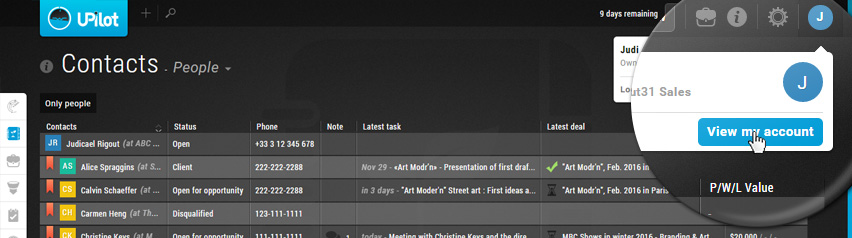
- Click on the time-zone under ‘Preferences’
- Select the time-zone as required (#1)
- Don’t forgot to ‘Save’ (#2)
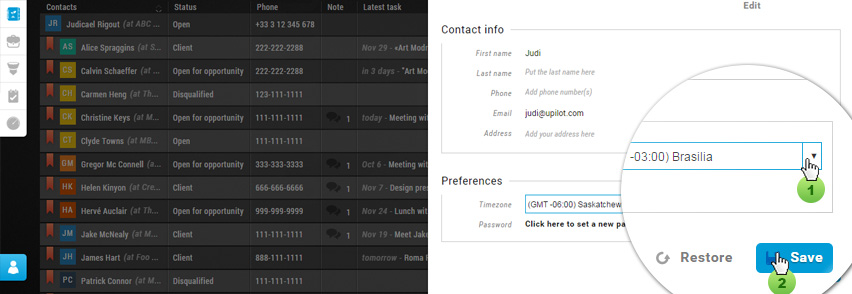
Changing Someone Else’s Time Zone
You have the ability to change the time-zone someone else is in as well. To change someone’s time-zone, you can do so in the following manner:
- Go to Settings > Users & Permissions > Manage Users
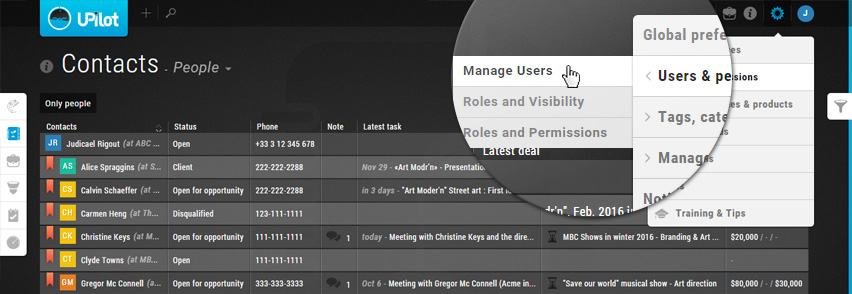
- Click on the user whose time zone you would like to change
- Click on the time-zone under ‘Preferences’
- Select the time-zone as required
- Click ‘Save’
- The user’s time zone has now been updated.

