Quite often, you may want to track the relationships between your people, companies, deals, or even your users! This can be to create Parent companies, Track a solution owner, or even track the reporting manager of your contacts.
You can easily achieve this by creating a lookup field type of custom field inside UPilot.
To create a new ‘Lookup type’ custom field, you can:
- Navigate to Settings > Manage Fields > Contact Fields / Deal Fields (depending on where you would like to add the custom field)
- Under Custom Fields, click on ‘Create new field‘
- Choose the type of field to be added as ‘Lookup‘
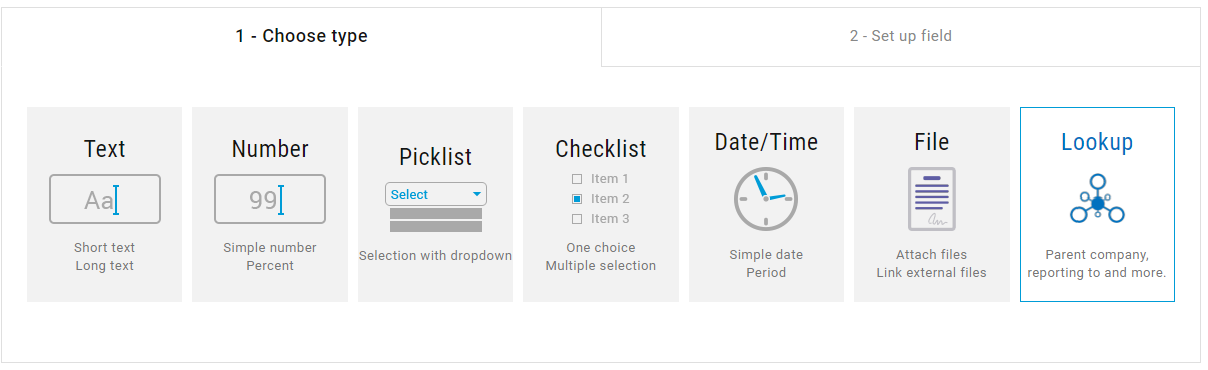
- Set the field name under ‘Lookup for‘
- Set the type of relationship you’d like to track / Lookup element.
You can look up either:
a) People
Searches for all people added within your UPilot account
b) Companies
Searches for all companies added within your UPilot account
c) Deals
Searches for all deals added within your UPilot account
d) Users
Searches for all activated users added within your UPilot account
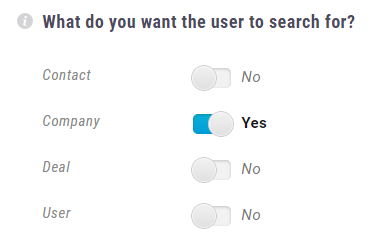
Note: Disabled users will not be shown as an option in this search.
6. Click on ‘Create Field‘
- Your custom field has now been created and will appear in the required section.
Looking to track the relationship solely for companies or people? Take advantage of custom field sections to display the field only on either companies or people!

