Now on UPilot, you can merge contacts which allows you to combine the information of multiple contacts in a single contact. This helps keep your contact list organized, accurate, and free from any duplicated people or companies.
Once merged, the phone numbers, email addresses, notes, tasks, and deals of all the merged contacts will be saved and linked to the contact that is preserved.
To merge the contacts:
- Open the Contacts page.
- Select the contacts you want to merge by clicking on the checkbox located just left to the contact’s name.
- Click on the “Merge” tab located above the contact’s status on the left side.

- Click on the option called “Preserve these values” under the contact you want to preserve.
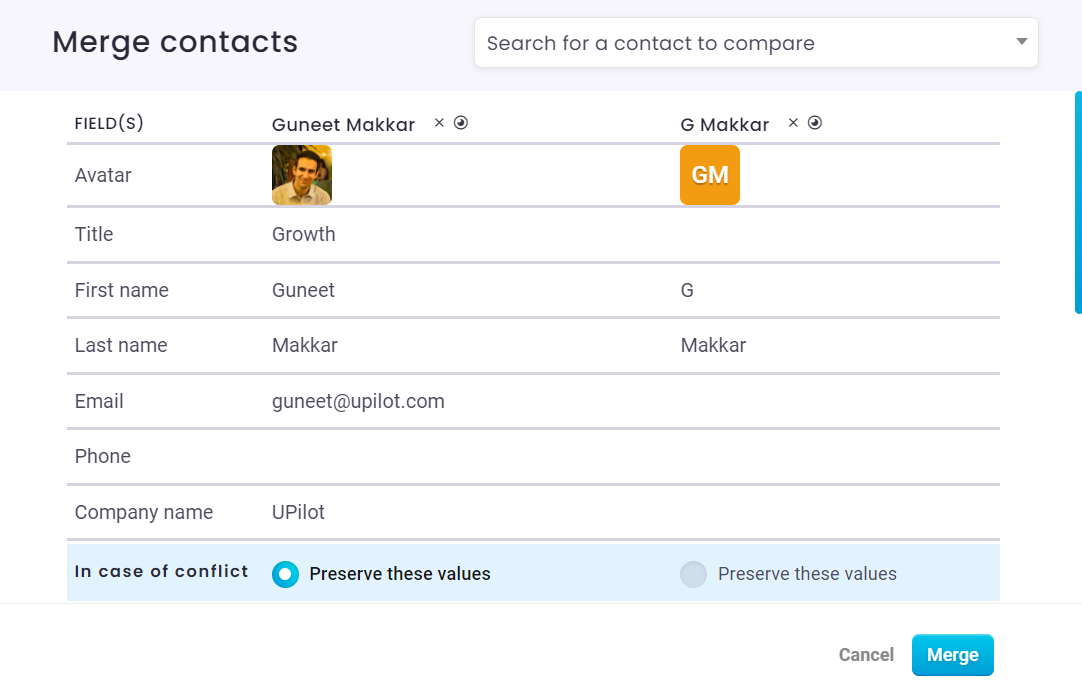
This option allows you to choose a specific contact that you want to preserve while merging the others into it. By selecting this contact, all its details, including first name, last name, job title, and company, will be retained.This means that the selected contact will serve as the main contact, and the details of the other contacts will be combined into it. - Click on the “Merge” button, and a pop-up will appear, asking for confirmation with the message, “Are you sure you want to merge these contacts?“
- From the confirmation popup, click on “Continue to merge”.
- Your contacts are now merged.
To merge contacts, you would need the permission to delete contacts. You can reach out to your UPilot system admin and request access to delete data. Once granted, you will be able to merge contacts seamlessly.
If you don’t have the needed permission, you will not see the button to Merge.
You can also select a single contact and simply click on “Merge.” UPilot will then display any potential duplicates of that contact, or you can search for the specific contact(s) you want to merge.
This article is a part of the ‘contacts’ series. Articles in this series include:

