In UPilot CRM, whenever a deal is marked as lost you can select a reason for the deal loss from the drop-down. The deal lost reasons can help you keep track of why the deal was lost at a deal level and can collectively provide you with analytics to look for trends using the insights section.
Based on your needs, you can easily customize the deal lost reasons from the Deal fields in Settings.
Adding a New Lost Reason
To add a new reason for deal lost, you can: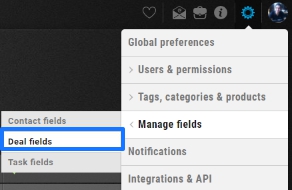
- Go to Settings > Manage Fields > Deal Fields.
- Click on ‘Deal lost reason’ in Deal fields.
- Click on ‘Add new reason’ from the Deal lost reason list.
- Enter a new reason.
- Click Create.
- Your newly added reason is now added. You can refresh UPilot for the changes to be visible.
Editing an Existing Lost Reason
You can edit an existing reason in the below manner:
- Go to Settings > Manage Fields > Deal Fields.
- Click on ‘Deal lost reason’ in Deal fields.
- Click on ‘edit’ icon near to the reason from the Deal lost reason list.
- Make the required changes to the reason.
- Click the Save’ icon.
- The changes you made to the deal lost reason selected are now updated. You can refresh UPilot for the changes to be visible.
Deleting a Lost Reason
To completely remove an existing deal lost reason from your account, you can:
- Go to Settings > Manage Fields > Deal Fields.
- Click on ‘Deal lost reason’ in Deal fields.
- Click on ‘trash’ icon near to the reason from the Deal lost reason list.
- Click on ‘Delete’.
- The selected deal lost reason has now been deleted. You can refresh UPilot for the changes to be visible.
Pro Tip:
You can easily find the list of lost deals with their respective reason by creating a dial for ‘Deal lost reason’ in the Insights section. Using this dial, you can find the most prominent reason deals are lost filtered by both a specific time frame or by user(s).
This article is a part of the ‘Advanced Customizations’ series. Articles in this series include:

