UPilot CRM automatically displays the local time for every contact (based on the time zone). Their local time is also visible when creating a task to help you choose the most feasible time for a meeting or call.
Where is the local time displayed?
For each contact, their local time (along with the time zone, and the time difference) is displayed in two different locations:
- Bottom-left of the contact
- The local time is displayed directly at the bottom-left of the contact view screen
- Under the address
- The local time is displayed directly under the address in the ‘info’ section of the contact
How is the contact’s time zone added?
The local time for your contact is dependent on the address you have entered for that particular contact. If the address is changed, the time for the contact would also be updated automatically as well.
If you would like to manually set the local time for the contact (for example, when they are travelling, or at a branch office), you can do so by:
- Click the ‘Local time’ field to open the time zone popup
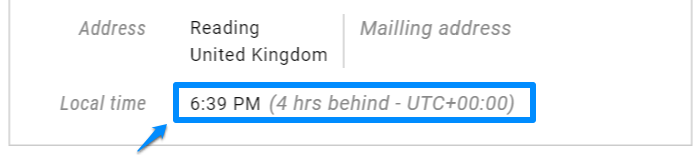
- Select the zone as required
- If the time zone has been changed manually, the local time will start with a ‘!’

Pro Tip:
When creating a task with the contact, you can select the time for the task either in your own time or in your contact’s time.
This article is a part of the ‘Contacts’ series. Articles in this series include:

