Adding a new deal in UPilot allows you to effectively organize and monitor your sales opportunities.
When you add a new deal in UPilot, it’s important to have a contact already created to link the deal. But if you don’t have an existing contact, UPilot will automatically create a new contact for you while adding the deal. This ensures that the deal is correctly linked to the right contact.
To add a new deal:
- Search and open the contact with whom you want to link the deal.
- Click on “+Add new Deal” from the action bar on the top-right corner of the contact
- From the open page, you can edit the auto-added deal name or related contact
- Add the close date and any other needed details for the deal.
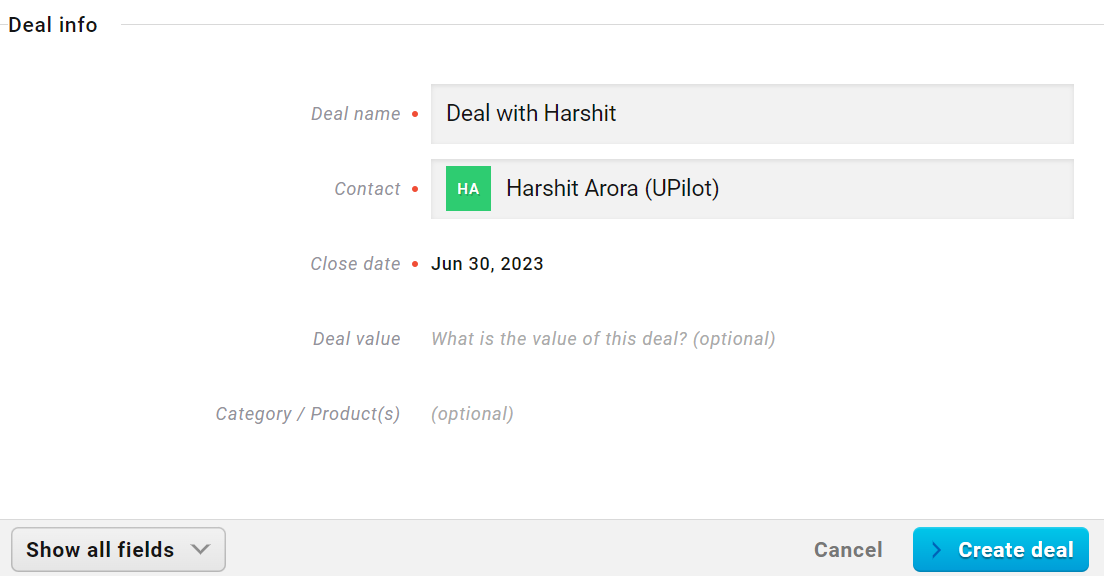
- Click on Create a deal.
- The new deal is now created and will be visible on your pipeline.
You also have the option to import deals using a CSV file if you have a large amount of existing data to add. This help article can guide you on how to import data via CSV in UPilot: https://help.upilot.com/support/import-contacts-csv-in-upilot/
This article is a part of the ‘deals’ series. Articles in this series include:

