While working with your deals in UPilot, you might often have multiple people involved in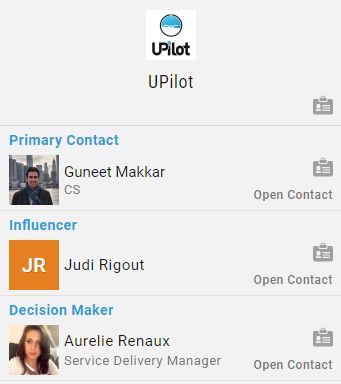 the deal apart from your primary contact. These people may be influencers, any partners you work with, or even the final decision makers to close the deal.
the deal apart from your primary contact. These people may be influencers, any partners you work with, or even the final decision makers to close the deal.
With the stakeholder section in the deals in UPilot, you can associate multiple people to each deal apart from your primary related contact.
All the stakeholders added to a deal would be visible both in the ‘additional info’ section as well as on the top-left corner of your deal.
Adding a Stakeholder to a Deal
To add a new stakeholder for your deal, you can do so in the following manner:
- Open the deal you would like to add the stakeholder for
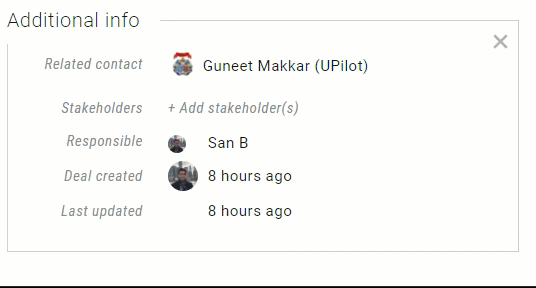
- Click on ‘Additional info’ at the bottom of the deal
- Click on ‘Add stakeholder’
- Start typing the name of the contact to be further associated with the deal
- Select the type of stakeholder next to the name
- Click anywhere outside to save
- Your stakeholder is now added to the deal and is also displayed on the top-left of your deal
Removing a Stakeholder From a Deal
If you already have a stakeholder added to your deal that you would like to remove, you can:
- Open the deal in question
- Click on ‘Additional info’ at the bottom of the deal
- Click on the ‘stakeholder’
- Click on the ‘delete’(trash) icon next to the contact to be removed as a stakeholder
- Click anywhere outside to save
- Your stakeholder list is now updated and the contact is no longer associated with the deal
Customising the Stakeholder Labels
By default, UPilot provides you with labels such as Influencer, Decision Maker, Partner, and Finance. However, you can also modify this list to suit your business needs.
To modify the stakeholder labels, you can:
- Go to ‘Settings’ > ‘Manage Fields’ > ‘Deal Fields‘
- Click on ‘Deal stakeholder’ to enter the edit mode
- Click on ‘Add new stakeholder’ to enter a new stakeholder
- Alternatively, click on any existing label to update it
- Close the popup
- Your stakeholder labels have now been updated and you can now use the same in the deals section

