In UPilot, you can easily see the deals that were won or lost and this can help you in analyzing and understanding the factors that contributed to their success or failure.
To check your won deals:
- Go to the Deals page (3rd icon on the left main menu).
- Click on the +Filters option which is located in the right corner. (second icon from the right side of the screen).

- Select the Won filter from the Deals filters.
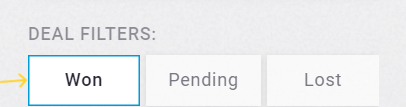
All the won deals will now be displayed on the deals table.
You can also add further filters to only see deals won in a certain timeframe or other specific parameters using the filters.
To check your lost deals:
- Go to the Deals page (3rd icon on the left main menu).
- Click on the +Filters option which is located in the right corner. (second icon from the right side of the screen).
- Select the Lost filter from the Deals filters.
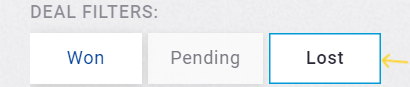
All the lost deals will now be displayed on the deals table.
You can also add further filters to only see deals won in a certain timeframe or other specific parameters.
- You will be able to view your won and lost deals in UPilot.
You can easily find the list of lost deals with their respective reason by creating a dial for “Deal lost reason” in the Insights section and you can find the list of all won deals with their total value by creating a dial for “Deals over time” in the Insights section.
This article is a part of the ‘deals’ series. Articles in this series include:

