To manage deals, Categories and Products are important factors as they help segment your deals based on various verticals or products you have. You will be able to able filter your deals as well as set up specific reporting based on the Categories and Products.
Editing a Category
To edit an already existing existing category, you can: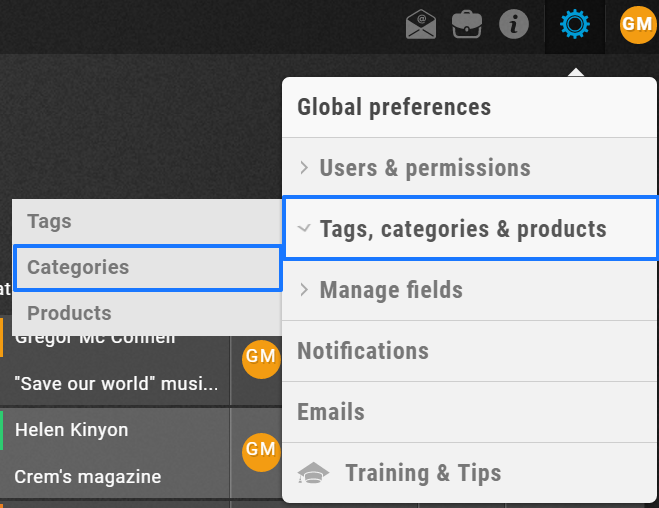
- Go to Settings > Tags, categories & products > Categories
- Click on the Category to be updated
- Enter the updated name and click ‘Save’
- Your category has been renamed will be reflected across UPilot upon refreshing.
Editing a Product
To edit an already existing product within a category, you can: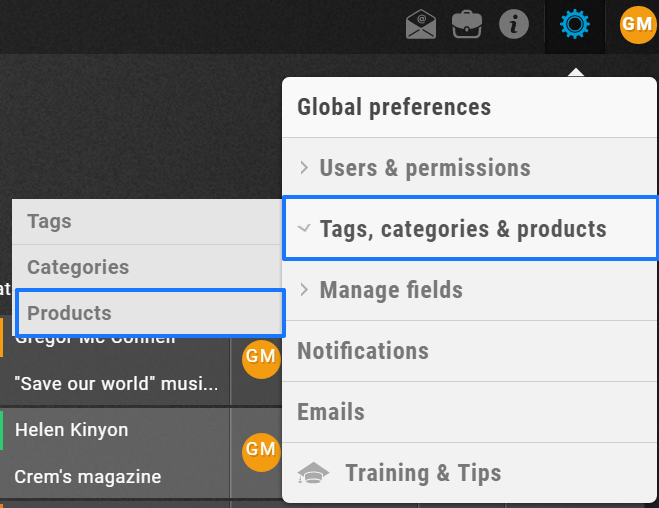
- Go to Settings > Tags, categories & products > Products
- Choose the category under which the product(s) is to be edited
- Click on the Product to be updated
- Enter the updated name and click ‘Save’
- Your product name has been updated and will be reflected across UPilot upon refreshing.
Deleting categories
Looking to delete a category? You can do that in the following manner:
- Go to Settings > Tags, categories & products > Categories
- Select the categories to be deleted from the list available
- Click on ‘Delete this category’
When deleting a category or products, it will be automatically removed from any associated deals as well.
- The selected categories and products in those categories have now been deleted.
Deleting Products
You can delete a product within a particular category in the following manner:
- Go to Settings > Tags, categories & products > Products
- Choose the category under which the product(s) is to be deleted
- Select the products to be deleted from the list.
- Click on ‘Delete this product’.
When deleting a category or products, it will be automatically removed from any associated deals as well.
- The selected products have now been deleted.
This article is a part of the ‘Deals’ series. Articles in this series include:

