Once you have added a task in UPilot, you can reschedule your tasks in case the due date / time has changed. You can reschedule a task either from the reminder popup as well as from the task itself.
Rescheduling the task
To reschedule an existing task, you can:
- Open the task to be rescheduled
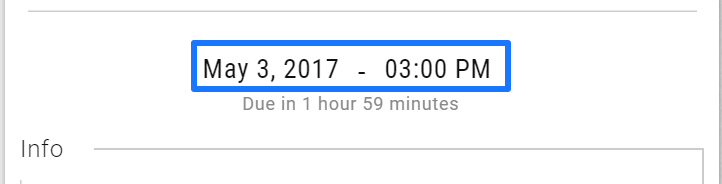
- Click on the date or the time depending on what has to be updated
- Select the new date / time from the popup
- Click anywhere outside to automatically save the changes made
- Your task has now been successfully rescheduled
Pro Tip:
You can also postpone the task from the reminders popup inside UPilot by clicking on the time on the left side of the reminder and selecting the the options that appear
This article is a part of the ‘Tasks’ series. Articles in this series include:

