With UPilot, you can manage your day-to-day tasks and get reminders for when a particular task is due. In UPilot, you can easily add, edit and delete tasks from the Tasks section.
If a task is no longer required, you can also delete it in addition to marking it as cancelled.
You can delete a specific task with the below steps:
- Go to the Tasks section
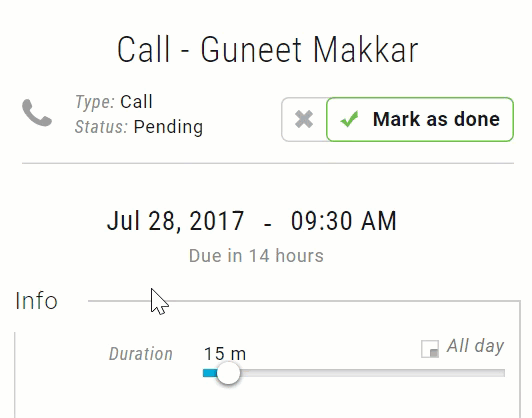
- Open the Task which you want to delete from the list
- Click on the Task Name on the top-middle of the task view page
- Click on ‘Delete Task’
- Confirm the ‘Deletion’ by clicking ‘Delete‘
- Your selected task is now deleted from UPilot.
Once deleted, it would not be possible to restore the deleted task
Pro Tip:
If required, you can also delete multiple tasks in a single click from the Tasks section (Tasks section > Select multiple tasks from the list > Click on ‘Delete’ icon above the list).
This article is a part of the ‘Tasks’ series. Articles in this series include:

