In UPilot, you can quickly update multiple tasks in a single go in the Tasks section. Using the Quick edit, you can edit the Responsible, Status, as well as the Priority on the selected tasks.
To update multiple tasks, you can:
- Navigate to the Tasks section
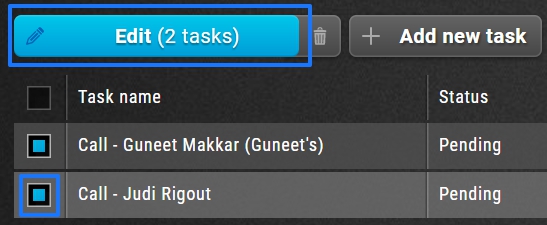
- Select the multiple tasks which you want to edit from the list
- Click on ‘Edit’ option above the list
- Edit the Responsible/Status/Priority on the edit window
- Click on ‘Save tasks’
- Your selected tasks are now updated.
Pro Tip:
You can also do the bulk delete in the same way of a quick edit. To delete multiple tasks, select the tasks you want to delete from the list and then click on ‘Trash’ icon.
This article is a part of the ‘Tasks’ series. Articles in this series include:

