With UPilot, you can manage your day-to-day tasks and get reminders for when a particular task is due. This will ensure that your deals or prospects slip through the cracks! You can create tasks for yourself or delegate them to another team member.
Adding a new task
You can add a new task in the system in the following manner: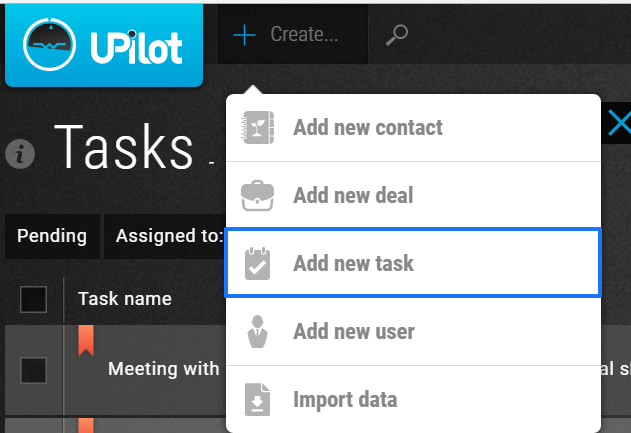
- Click the (+) icon on the top-left of the page and select ‘Add new task’.
- Alternatively, you can also create a task from the ‘tasks section’ by clicking on ‘Add new task’ or click on ‘Schedule a follow up’ from a Person or a Deal you are viewing
- Click on ‘Select a type of task’ to select what kind of task this isYou can also add your own ‘task type’ by clicking on ‘Add a new type of task’ from this dropdown or through the Settings > Manage Fields > Task fields
- Set the Date and Time when the task is due.
- Set the required Reminders (By default both in-app as well as Email reminders are ON).
- Click on Show all fields to assign the related contact, deal, person responsible etc.
- Click on Create task on the bottom right.
- Your task has now been created.
Pro Tip:
While creating the task, you can also delegate it to another person by changing the ‘Responsible’ field under ‘Show all fields’.
This article is a part of the ‘Tasks’ series. Articles in this series include:

