UPilot CRM offers a direct integration with a 2-way sync with your Email and automatically shows the emails related to the contact in the CRM. The Sync includes the Exchange Server (Office 365 as well as Manual configuration).
You will no longer need to add any BCC to your emails to send them to your CRM. The incoming emails by the related contact are also shown automatically in the contact view, and in the Radar section.
The emails that you send or receive will also be visible in your Email’s inbox.
Integrating your Email
You can synchronize your Emails with UPilot CRM in the following manner:
- Open the Settings navigation by clicking on the setting icon (top right side of your screen) and then go to Emails
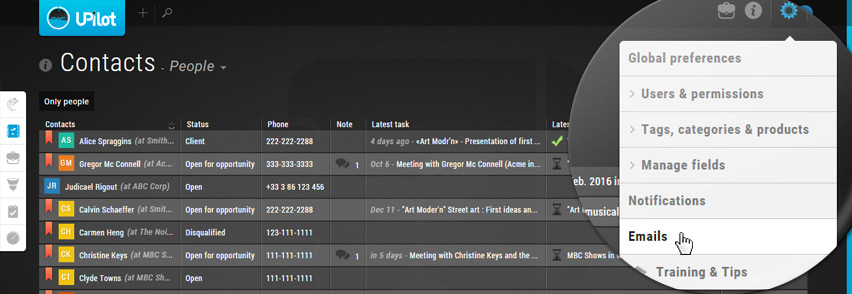
- Click on Sync with Exchange Server
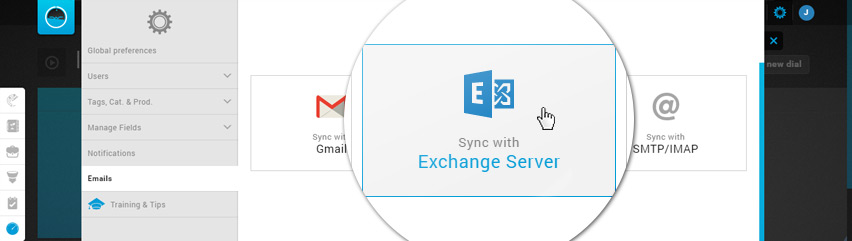
- Select the Server you would like to synchronize
- Enter your Email credentials such as ‘Email address’ and ‘Password’
- Click on ‘Sync your emails‘
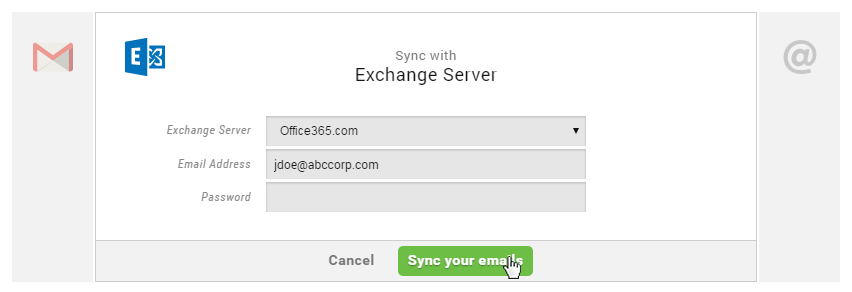
- Your Emails are now synced with UPilot and you will soon be able to automatically see your emails sent to or received from your Contacts directly in the contact view for that particular contact.
Pro Tip:
You can also choose who can see your Emails in the CRM. The settings available are ‘Me & people above me’ or ‘Mirror role visibility settings’. This can be done from the ‘Emails’ section of your preferences as well.
You can also choose who can see your Emails in the CRM. The settings available are ‘Me & people above me’ or ‘Mirror role visibility settings’. This can be done from the ‘Emails’ section of your preferences as well.
This article is a part of the ‘Email Sync’ series. Articles in this series include:

