Zoom Overview
Zoom is a communication platform that offers meetings, chat, phone, webinars, and online events services. UPilot connects with Zoom as part of the UPilot scheduler to automatically include a Zoom link as soon as you meeting is booked. Below, you can learn more about how the UPilot Zoom integration works.
Connecting your Zoom account
Once you have synced your calendar as part of the UPilot scheduler, you will be able to connect your Zoom account with UPilot as well.
To connect your Zoom account, you can:
- Make sure your calendar is first synced to UPilot
- Go to Settings > Calendars and Events > Conferencing

- Click on “Zoom” to start syncing your Zoom account
- Approve the needed permissions as displayed
Adding Zoom to individual event types
Once your Zoom account is synced from the step above, you can include Zoom on any event types on your scheduler.
Once included, any meeting set up using the scheduler will include the Zoom conferencing details.
To include the Zoom conferencing details, you can:
- Go to Settings > Calendars and Events > Events
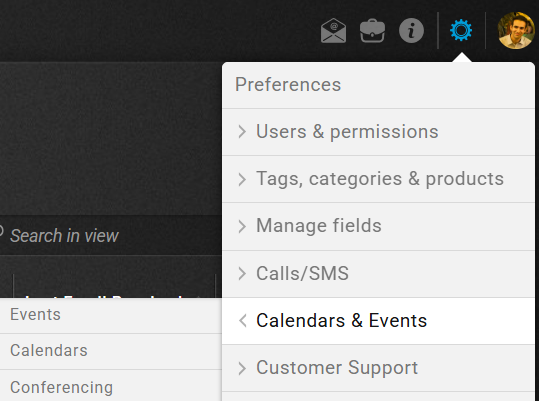
- Click on the Event type where you would like to include Zoom conferencing details automatically
- On the “Location or online meeting:”, select Zoom from the dropdown

- Click on Save at the bottom right corner of the screen
Removing the Zoom integration
At any time, if you no longer wish to keep your Zoom account connected to the UPilot scheduler, you can remove this from the Settings.
Once removed, all data related to Zoom will be removed from UPilot and Zoom will no longer be included for any future meetings being set.
To remove the Zoom integration:
- Go to Settings > Calendars and Events > Conferencing
- Hover over the synced Zoom sync you wish to delete > Click on the Delete icon that appears
- From the popup that appears, confirm the deletion by clicking “Confirm”

