While adding notes to your Contacts, Deals, or Tasks, you can now create your own process and add in prefilled notes based on the scenario at hand.
With the note templates, you can add in multiple options that can then be used in a single click. You can also prefill an @mention in your template to keep the right internal collaborators in the loop.
Adding a new note template
To add a new note template, you can: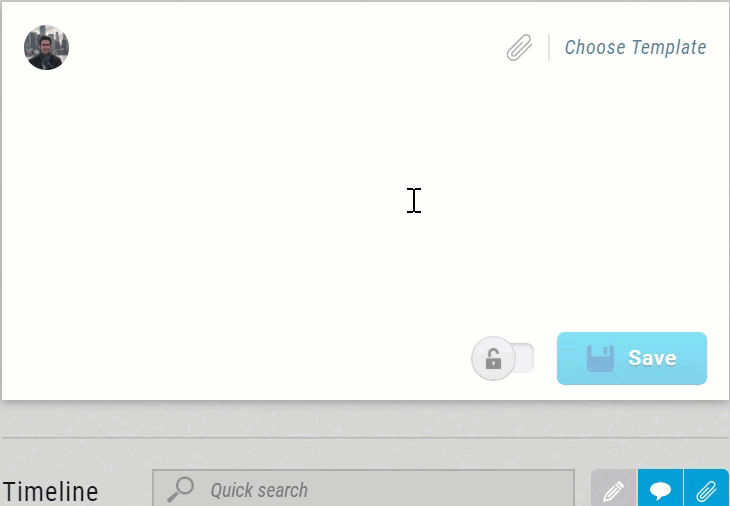
- Open any existing contact, deal, or task
- Click on ‘Choose template’ at the top-right of the note composer
- Click on ‘New Template’
- Add in your template name along with the note content
- Your template has been added in and can now be used in a single click
Using a note template
Once you have added in your personal templates, you can quickly use them in the following manner:
- Open the contact, deal, or task where you want to add the note
- Click on the note composer to start typing in the note
- Click on ‘Choose template’ at the top-right corner
- Click on the template you want to use
- The note composer will now prefill with the selected template. You can further edit if needed or simply click ‘Save’ to add in the note
Editing an existing note template
In case you have already added in your templates but would like to edit it, you can do the following:
- Open any existing contact, deal, or task
- Click on the note composer
- Click on ‘Choose template’ at the top-right corner
- Hover over the template to be added and click on the ‘edit icon’ on the right corner
- Update the template name or content as needed
- Click ‘Save’
- Your note template is now updated.
Pro Tip:
With the note templates, you can further optimize your sales and follow up processes by creating default templates that can be used by each salesperson following certain actions completed.
With the note templates, you can further optimize your sales and follow up processes by creating default templates that can be used by each salesperson following certain actions completed.

