The UPilot Radar gives you a list of all the past activities done in a simple to see chronological order. With the filtering capabilities, you can choose to see only a certain type of activities.
In addition to being able to filter by users, time period, and type, you can also filter down the activities by:
Deals Advanced
With this filter, only the activities where a deal has progressed in the pipeline will be displayed. You can use this filter to check the progress of your pipeline on a regular basis.
Using additional filters such as “by user”, you can check how each salesperson has been progressing their deals in the pipeline.
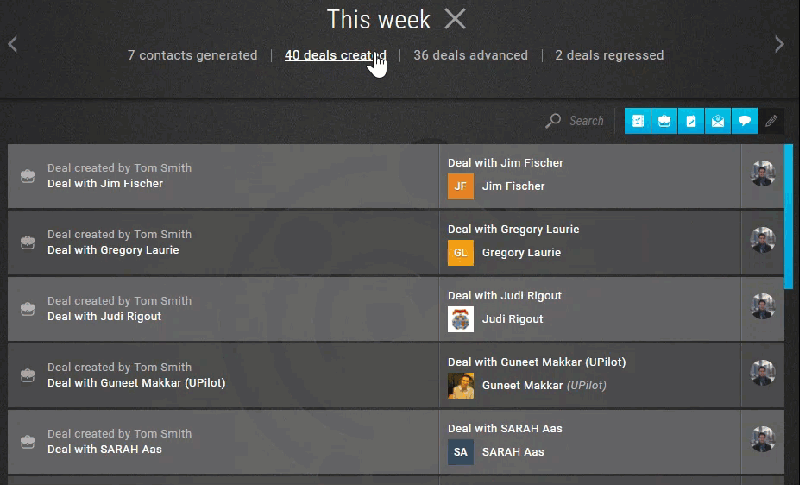
Deals Regressed
The Deals regressed filter only shows you the deals which have moved backward in the pipeline. This can give you critical info and show deals which you may need to specifically look at.
Deals Created
In addition to checking the Deals Created from the deals filter, you can easily get the list of all the deals which have been created ordered chronologically.
Deals Won
The Deals Won filters gives you the list of all deals which have been marked as Won in the selected time period. Used on a regular basis, you can keep up with all the new clients.
Deals Lost
Looking to get a quick overview of the deals you could not win? The Deals Lost filter shows you the various deals that have been lost in the account.
Tasks Logged
Get an overview of all the tasks that have been created in your account. This filter can be used on a daily basis to keep track of the things that are being followed up on and can help set priorities.
Contacts Generated
The Contacts Generated filter shows the various contacts that have been created. This filter could be crucial for marketing teams to keep track of all the contacts that have been created on a daily basis.
Emails Sent
Supercharge keeping track of all emails that have been sent out by your team using the filter. The ‘Emails sent’ will show you all the emails sent out by the team from UPilor or from your email client once your emails have been synced.
Emails Received
Whenever a contact inside UPilot is emailing you or someone in your team, the emails would be displayed in the Radar as well along with the notifications received by the contact responsible and the person to whom the email was sent.
With the Emails Received, you can easily keep track of all customer communications and make stay on top of things.

