In UPilot CRM, you can check how much time has been spent in each stage of the pipeline as well as the amount of time taken for the deal from creation to close for each individual deal. This is extremely helpful in analysing stuck deals or to better understand your sales cycle.
Checking Time Spent in Each Stage
To check the time spent by a deal in each stage:
- Open the deal you would like to check the data for
- Look at the “vintage” located under the “info” section
Here, each stage is specified by a different column with the number of days spent by the deal in the stage listed.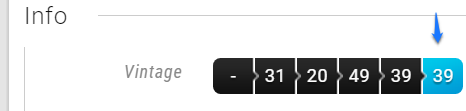
Eg, in the screenshot on the right:
- The deal has spent 0 days in the first stage (Specified by ‘-‘)
- 31 days in Stage 2, 20 days in stage 3, 49 days in stage 4, and 39 days in stage 5
- The deal is currently in the last stage (marked as blue) where it has been for 39 days.
Pro Tip:
Looking for how long it takes you to close deals on average? You can use the dial ‘Average time to win’ insights section for an analysis. You can also filter this dial down by a sales person or multiple people to get an average across different teams.
This article is a part of the ‘Pipeline’ series. Articles in this series include:

