With the UPilot Zapier, integration, you will be able to sync the tasks created in UPilot directly with your Google Calendar. The UPilot task will create an event in your Google calendar within moments of it being created in UPilot.
To set up the sync with Google Calendar:
- Open Zapier (You may need to create an account if you don’t already have one)
- Click on ‘Make a Zap’ located at the top right
- In Step 1 (Trigger):
- Select UPilot as the ‘app’ from the search
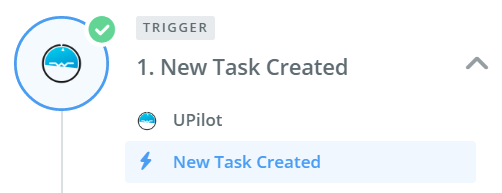
- Choose trigger as ‘New Task Created’
- In the next step; Connect your UPilot account by clicking on ‘Connect a new account’
- Select UPilot as the ‘app’ from the search
- [Optional] This step is optional; you can use this step only if you want to send tasks marked with a specific category, for example ‘meeting’, to your calendar.Click on the little ‘+’ before the ‘Action Step’
- Select ‘Filter’
- Select ‘only continue if’ in the right side
- Select ‘Task type’, ‘text contains’, Meeting
- Click ‘continue’
- On Step 3 (Action):
- Choose app ‘Google Calendar’
- Click ‘Create Detailed Event’ and then ‘Continue’
- Connect your account
- On the set up template, you can set it up as below (You will be able to select the options by clicking on
 next to each field)
next to each field)
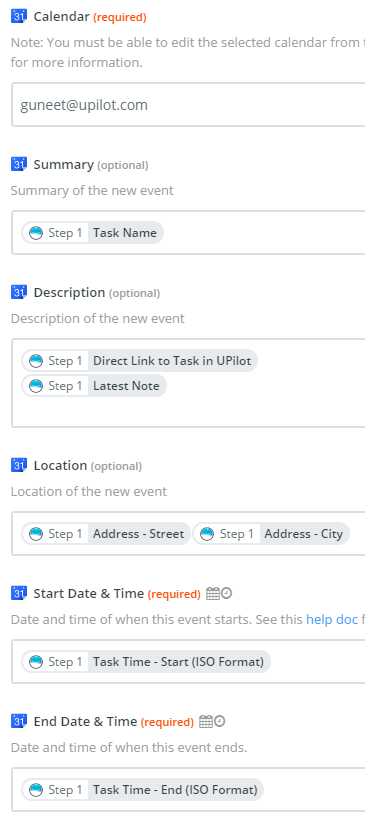
- Click ‘Continue’
- You can now turn ‘on’ the Zap.
- Your UPilot account is now synced with Google calendar and tasks added will automatically create events in your calendar as well.
This article is a part of the ‘Integrations’ series. Articles in this series include:

